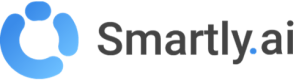Datasets > Answers
The **Answers **module is a powerful feature that acts as a centralized library for all your bot's reusable responses. Think of it as a repository where every unique piece of content—from a simple text message to a complex carousel—is stored and managed.
How are Answers Created?
It's important to understand that you don't typically create answers directly in this module. Instead, an Answer is automatically created and added to this library every time you create a new pair in the Datasets > Q&A module.
This separation is very powerful:
- Q&A connects a user's question to an answer.
- Answers stores the response itself, allowing you to edit it, add rich media, create channel-specific versions, and translate it, all from one place.
The Answers Dashboard
When you navigate to Datasets > Answers, you will see a list of all the answers that have been created from your Q&A entries.
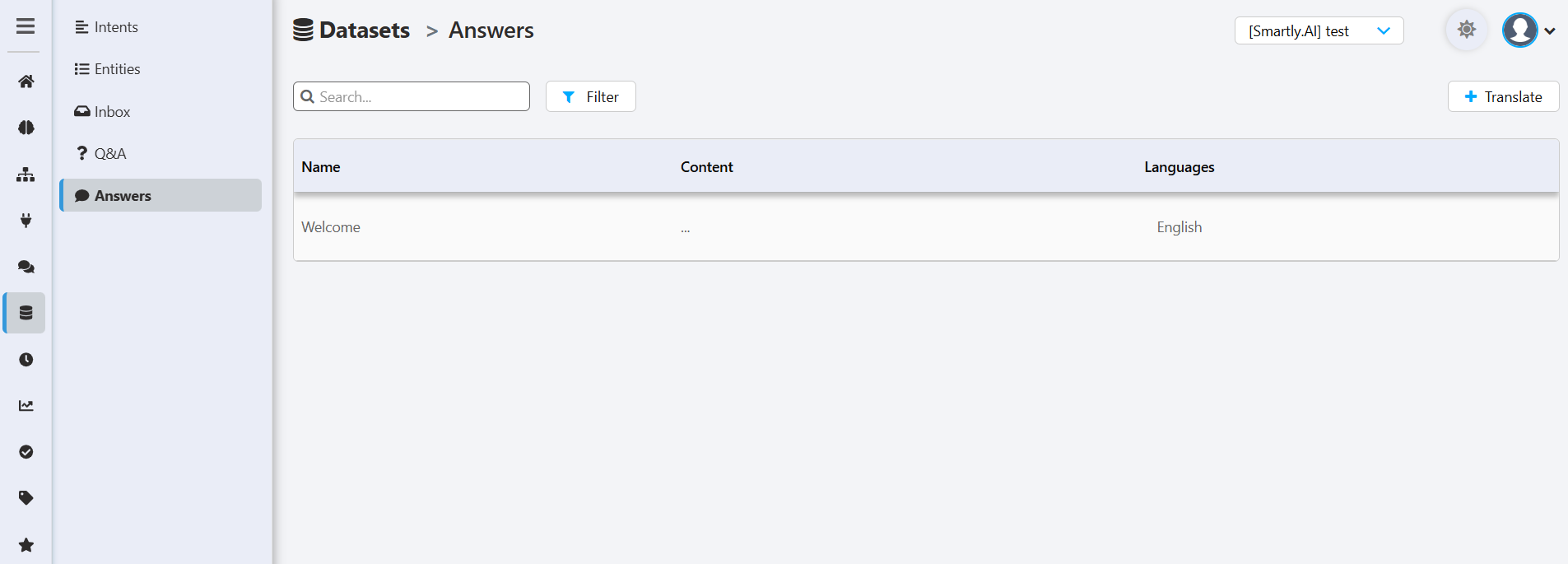
- Name: The name of the answer, which corresponds to the Q&A name (e.g., "Welcome").
- Content: A preview of the answer's content.
- Languages: The language of the answer.
- Actions: Edit: Opens the rich response editor to modify the answer. Translate: Opens a tool to automatically translate the answer into other languages.
Editing an Answer: The Rich Response Builder
Clicking the **Edit ** (pencil) icon opens the powerful Rich Response Builder. This is where you can transform a simple text response into a rich, interactive experience.

This is the primary tab where you construct the content of your answer. You can create a rich message by adding different components. Click the corresponding buttons to add:
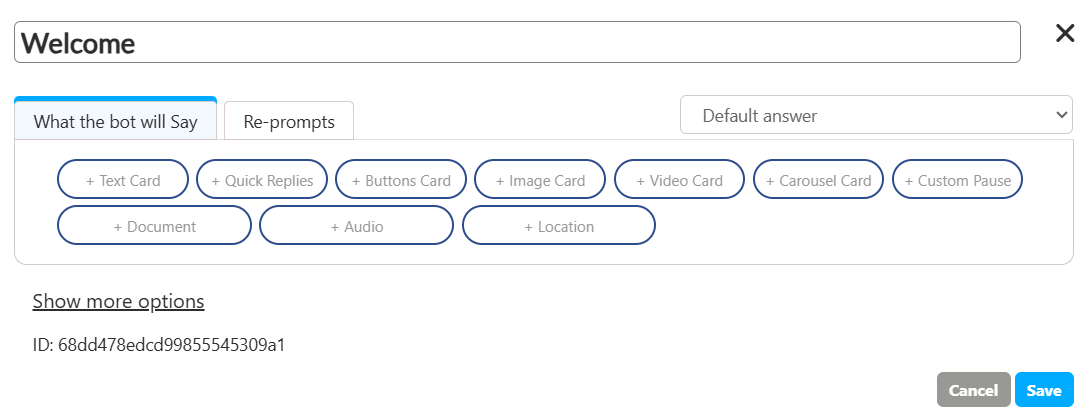
- Text Card
- Quick Replies
- Buttons Card
- Image Card, + Video Card, + Audio, + Document
- Carousel Card And more...
You can combine multiple components to create a sophisticated and engaging response. Click "Show more options" to reveal advanced settings that control what happens after this answer is delivered.
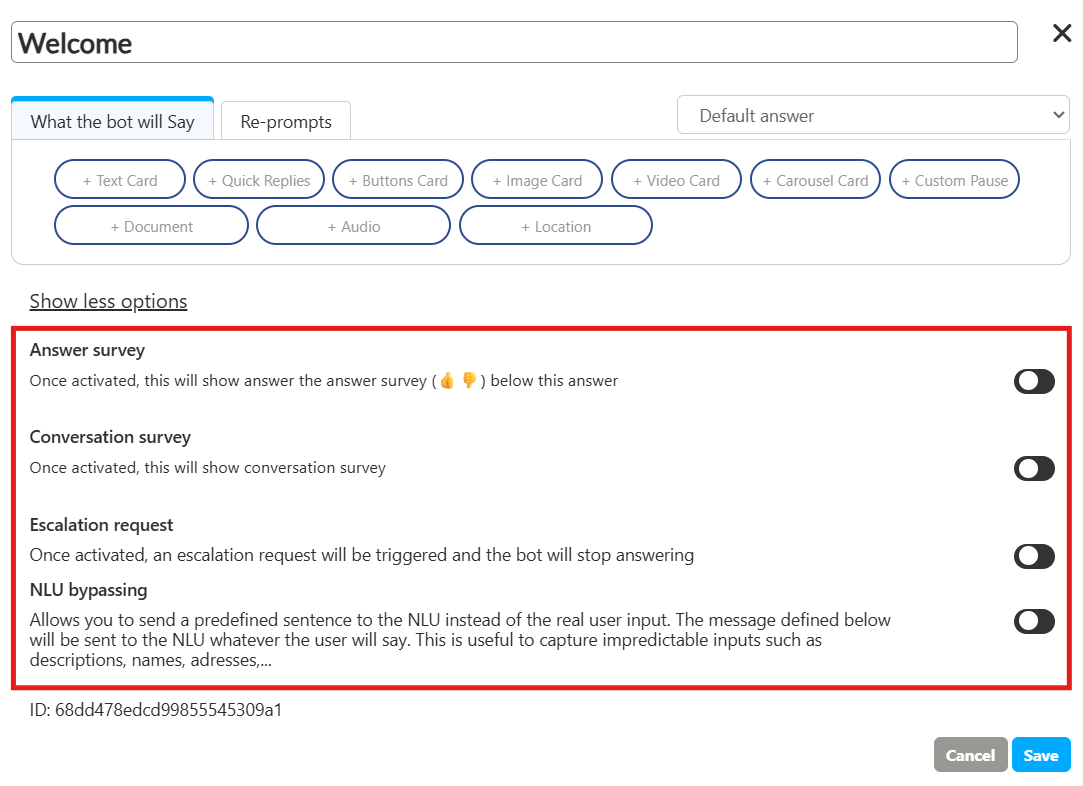
- Answer survey: When enabled, a 👍 / 👎 feedback survey will be shown immediately after this answer.
- Conversation survey: When enabled, a full conversation survey will be triggered after this answer.
- Escalation request: If this toggle is activated, the bot will stop responding and trigger a handover to a human agent after this message is sent.
- NLU bypassing: A highly advanced feature. When enabled, it allows you to send a predefined sentence to the NLU instead of the real user input that comes next. This is useful for capturing unpredictable information like names or addresses.
The Re-prompts tab is where you configure follow-up messages. These messages are sent automatically if the user does not respond to the main answer after a specified period of time. This is useful for re-engaging the user or guiding them if they are stuck.
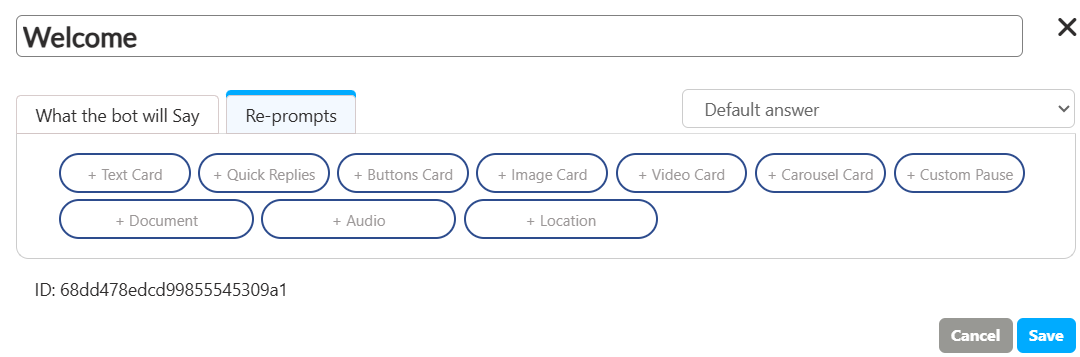
A key feature of the Answer editor is the ability to customize a response for different channels. By default, everything you build (the content, advanced options, and re-prompts) is part of the Default answer, which is used across all channels.
However, you can create a unique version of this answer for a specific channel using the dropdown menu at the top right.
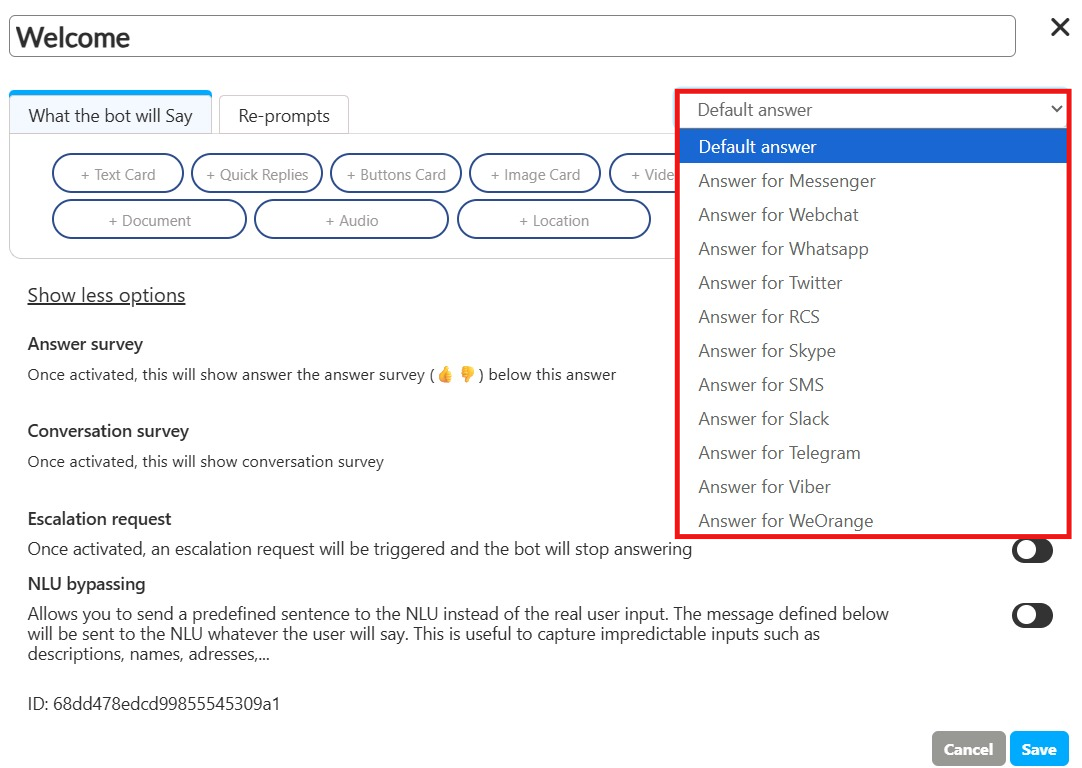
Updated 3 months ago