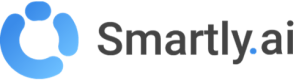Datasets >Inbox
The Inbox is a powerful module dedicated to improving your bot's intelligence through a process called "Supervised Learning". It provides a complete list of all incoming user messages, allowing you to review how your bot understood them, correct any mistakes, and add new knowledge to your training data.
A module to improve your bot performance
The inbox is basically a list of all the incoming messages users have sent to your bot along with the way your bot managed to handle them.
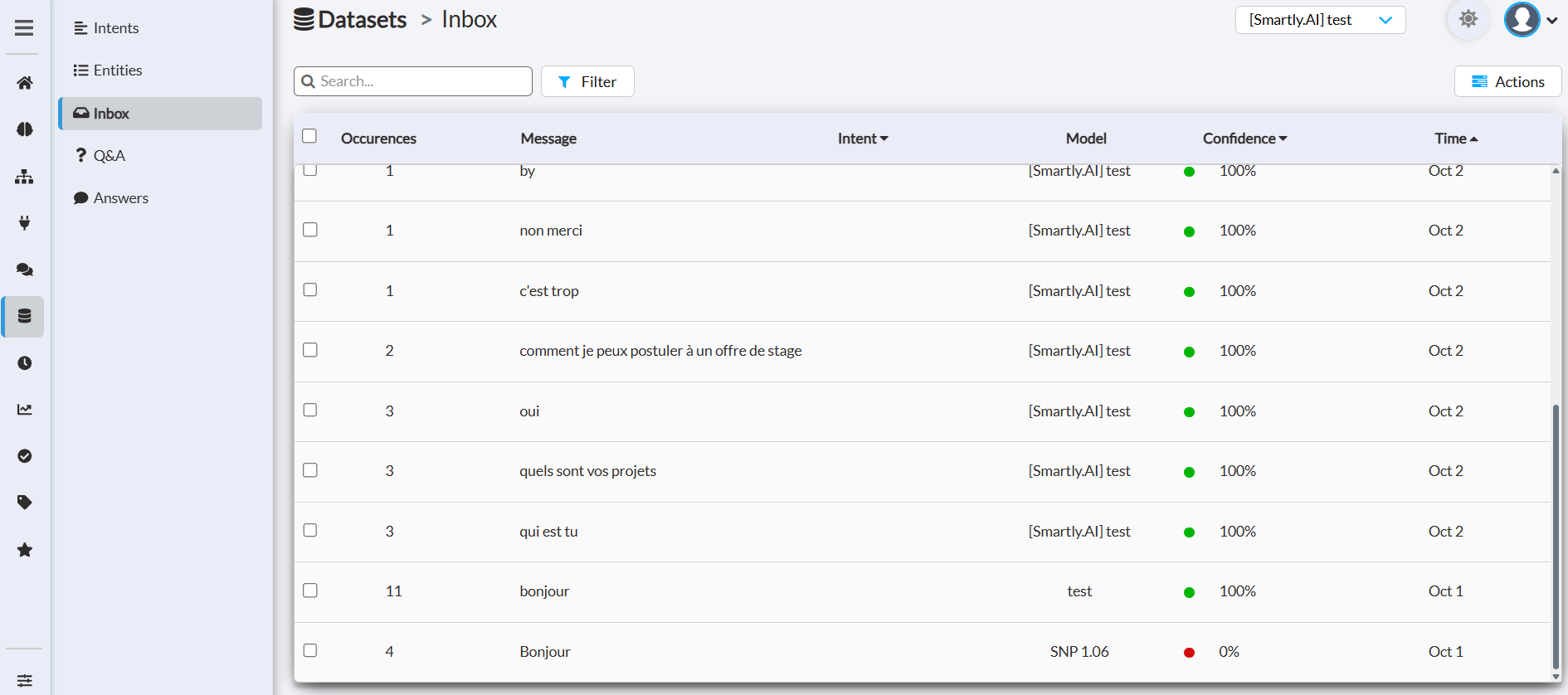
Browsing the incoming messages
Each message comes with a set of fields:
Occurences: The number of times this message was sent to the bot. May be a good indication of the importance of taking action on the said message.
Message: The user message
Intent: The intent found for the message. May be empty if the message was not understood. May also be wrong if the bot has been confused with another similar intent.
Model: The specific AI model that processed the message.
Confidence: The score attached to the intent detection of the bot, of course, the higher is the best.
Time: The date and time where the message was received. Time can be seen on mouse on hover of the date.
Each message also comes with a green / orange / green light as shown below
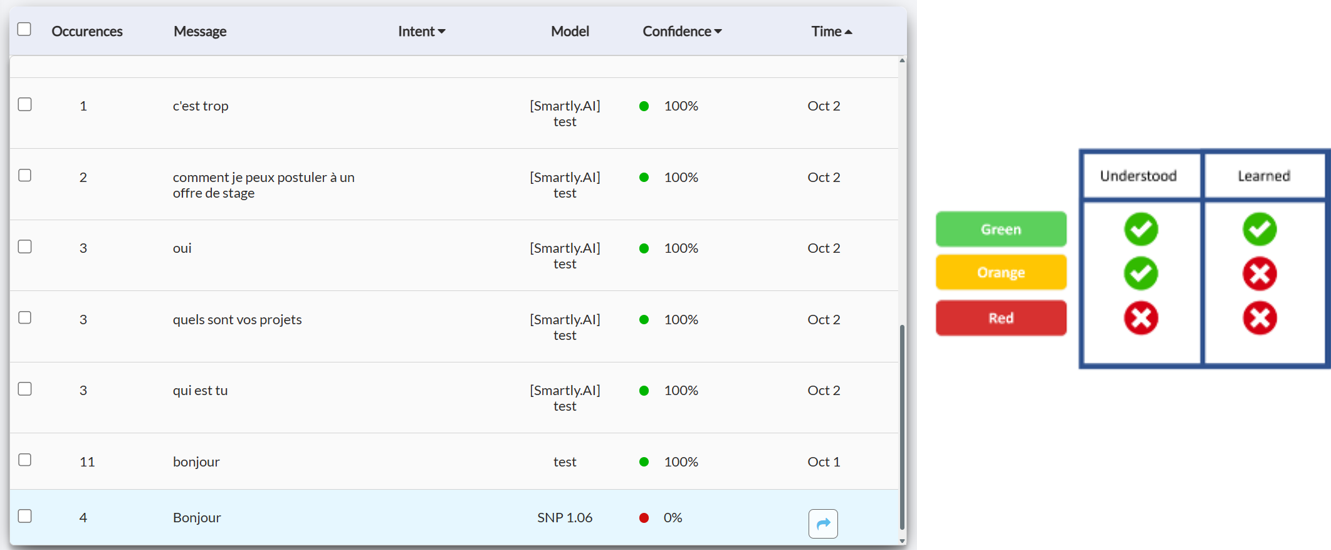
Green : the message is on the training dataset, and was understood
All good, nothing to do there.
Orange : the message was understood but the message is not in the training dataset.
If the bot was right, you can approve the interpretation , the new message will be added to your dataset. If the bot was wrong, you can fix this by attaching this message to another intent.
Red : the message was not understood or with a confidence that was below the confidence threshold
You have two options there:
- Attach the message to the appropriate intent, either an existing or a new one
- Archive the message in a waiting box so you can manage it later
Filters
We hope that, at one point, your bot will have much much success, then you may use our filters to target some specific messages.
Here is the current available filters.
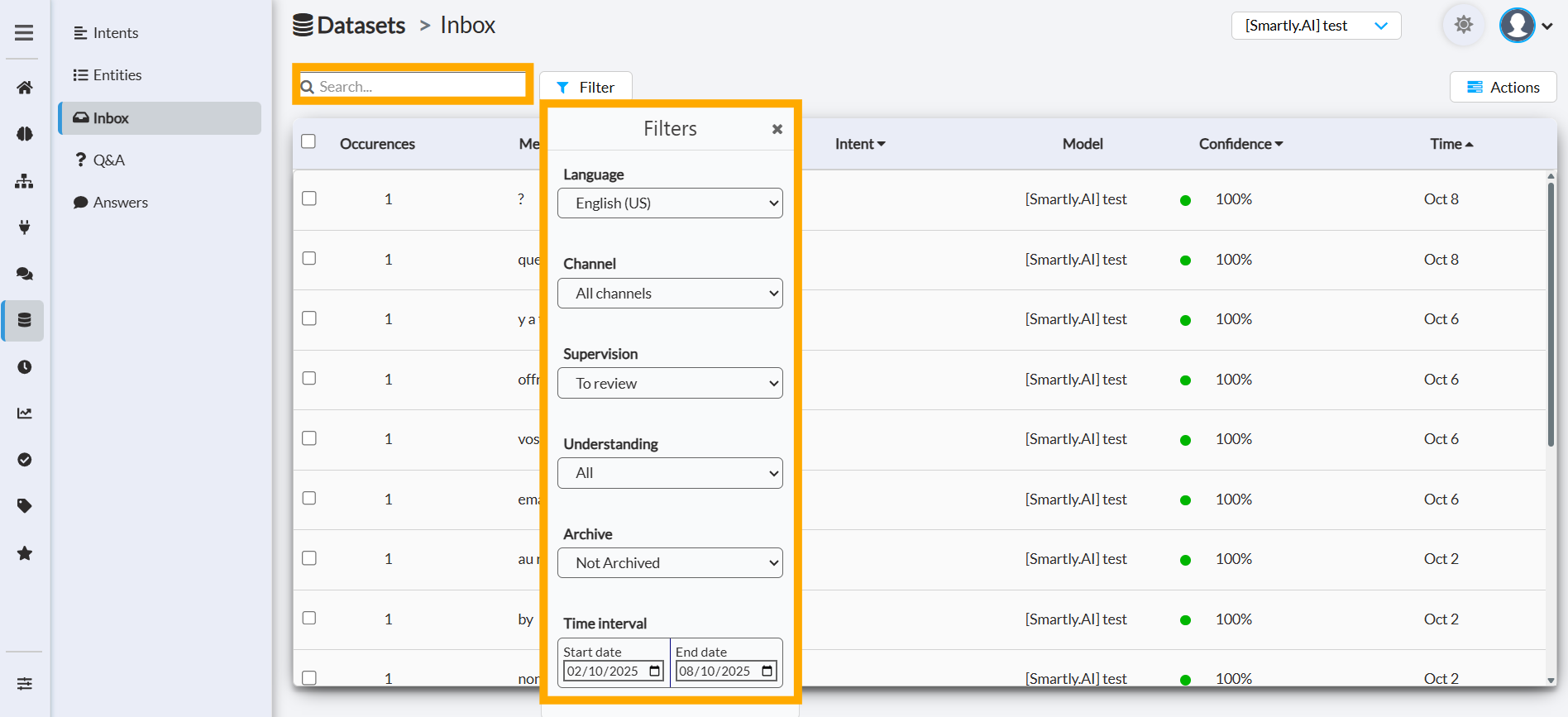
- Search bar: Look for messages containing specific keywords.
- Language: Filter messages by the language detected.
- Channel: Isolate messages coming from a specific integration (e.g., Webchat, Messenger, API, etc.).
- Supervision: This is key for your workflow.
To review: Shows messages that have not yet been validated or corrected. This is where you should focus your efforts.
Done: Shows messages that you have already supervised. - Understanding: Filter based on the bot's performance.
Understood: Messages that were successfully matched to an intent.
Not understood: Messages that the bot could not match to any intent. - Archive: View messages you have archived to hide them from the main view.
Not Archived: The default view.
Archived: Shows only the archived messages. - Time interval: Select a specific date range for your analysis. By default, this filter is set with the last 7 days.
Supervised machine learning
Once you have narrowed your search with the filters, you can work on the production data to improve your training data
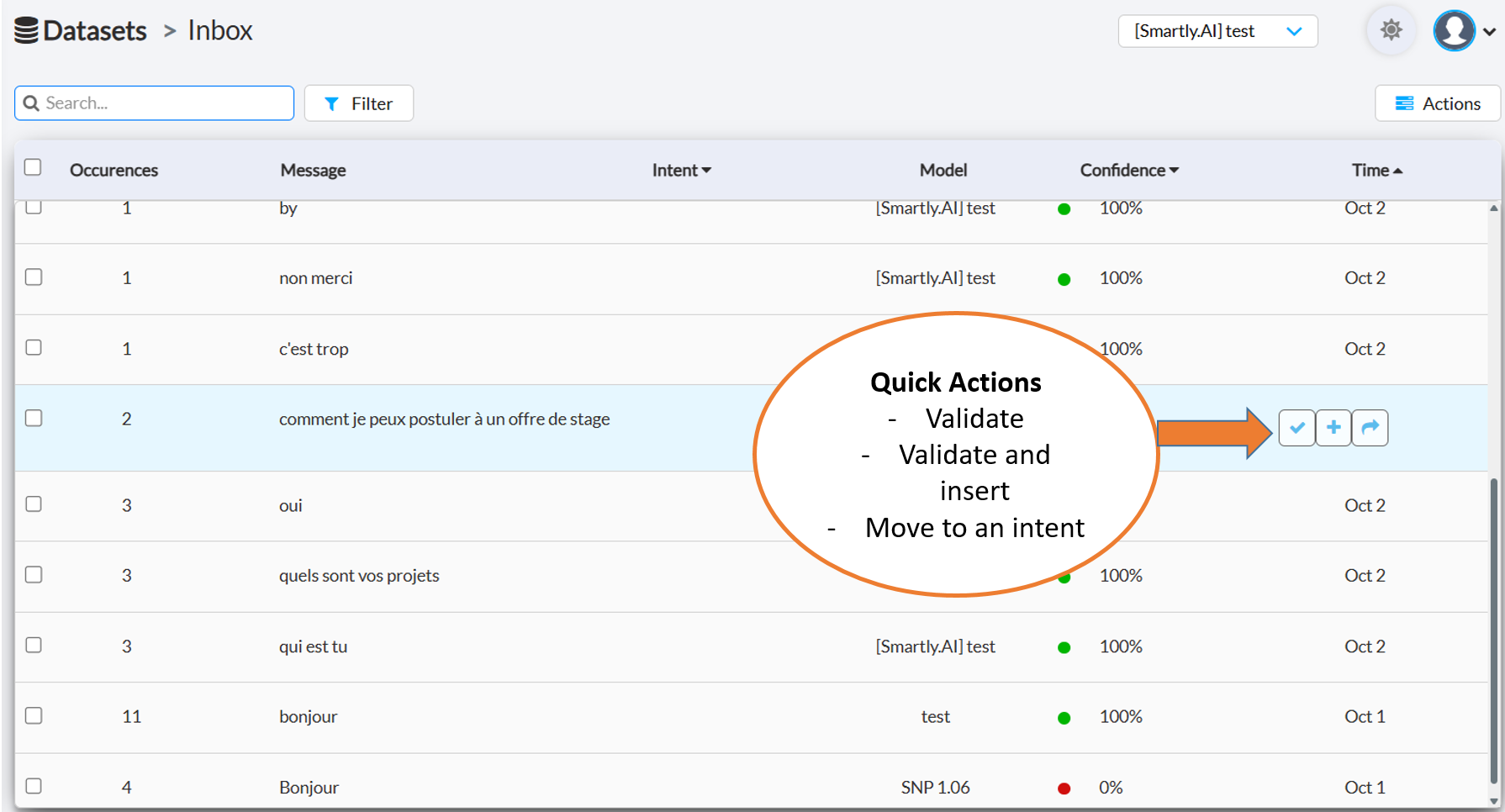
Here is the meaning of each Quick action:
- Validate: This let you flag the message as properly understood and does nothing to your dataset. This is useful when the bot inference is OK but the data itself is not necessarly useful for your dataset.
- Validate and insert: This button validates the bot inference AND adds the selected messages in the intents found
- Move to an intent: This is mostly useful when the bot is wrong. After clicking this button, you will be asked to pick the destination intent where the messages should be copied.
Remember: Try to only add clean data to your modelAlthough it may be tempting to add as much as possible to your data it can have a bad side effect because you may add noise or unclean data to your model.
👉 Prefer short sentences than long ones with many intents on a single phrase
👉 Fix typos before adding a sentence to your model, it will help the typo correction module stay efficient
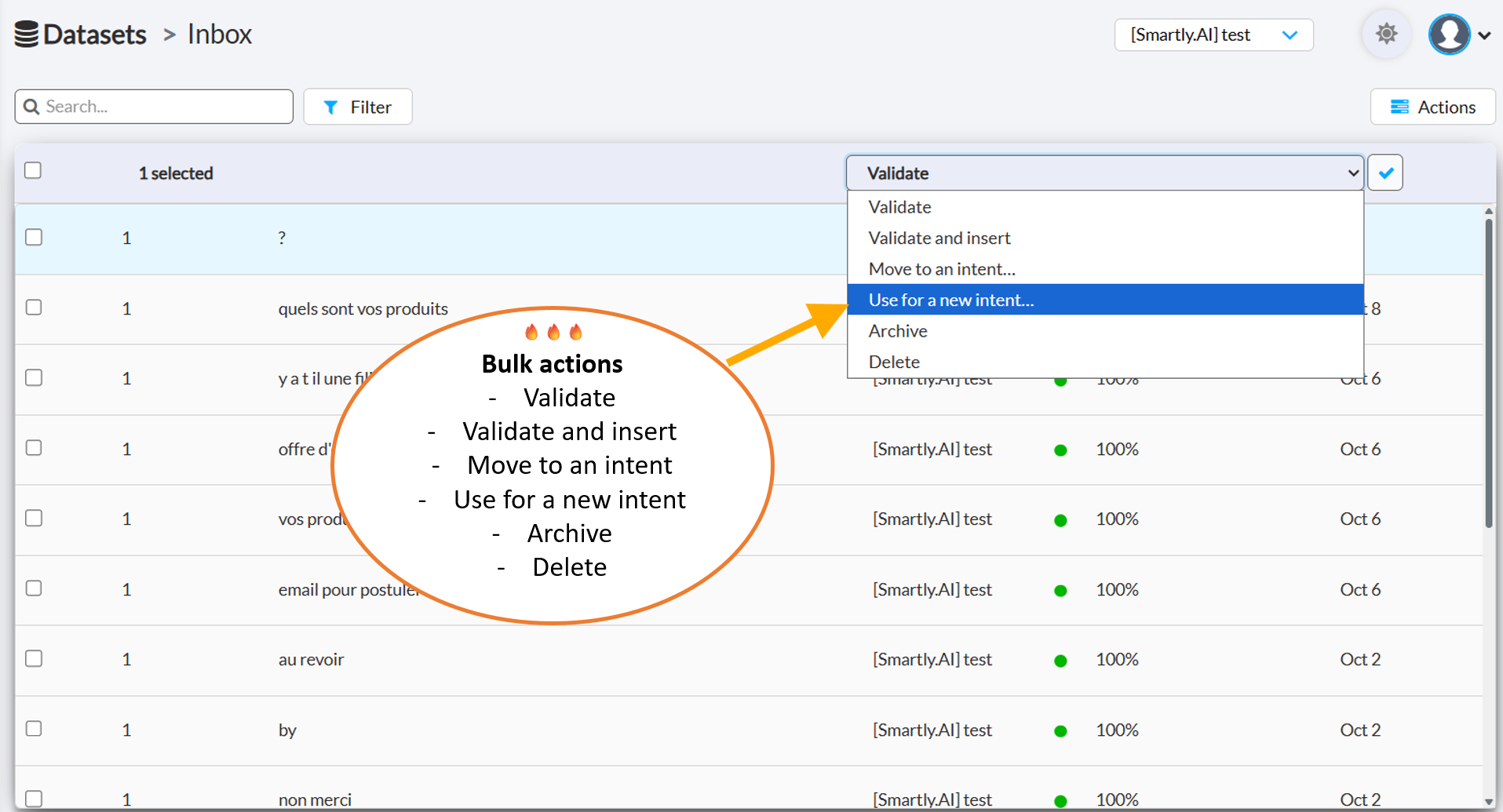
The bulk action selector allows you to apply an action to multiple messages
The available actions are the 3 quick actions plus a few others:
- Use for a new intent: What if a new question emerges? You can use this feature to put one or several messages in a new intent that you will reuse later.
- Archive: Allows you to hide messages from in your inbox
- Delete: Allows you to delete messages from your inbox
Don't forget to train your bot 😉Once the supervision is done, you may ask the admin or a developer to train the bot so the changes you made become effective in your bot
And last, you have some generic actions for your bot:
1- Train: Run the training of the model on your existing dataset
2 - Export all messages: Allows you to retrieve all the messages, the way the bot understood them
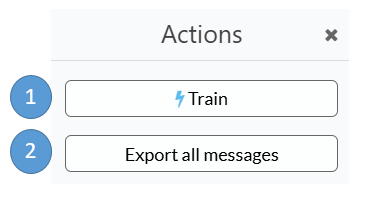
Updated 3 months ago