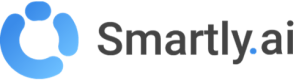Datasets >Intents
The Intents module is where you create, view, and manage all the user intentions your bot can understand. This interface provides a comprehensive list of your intents, along with key information and management tools.
The perfect place to manage your intents
To manage your intents:
- Go to the main sidebar menu.
- Click on Datasets.
- The Intents tab is selected by default.
Here is what the Intents management window looks like:
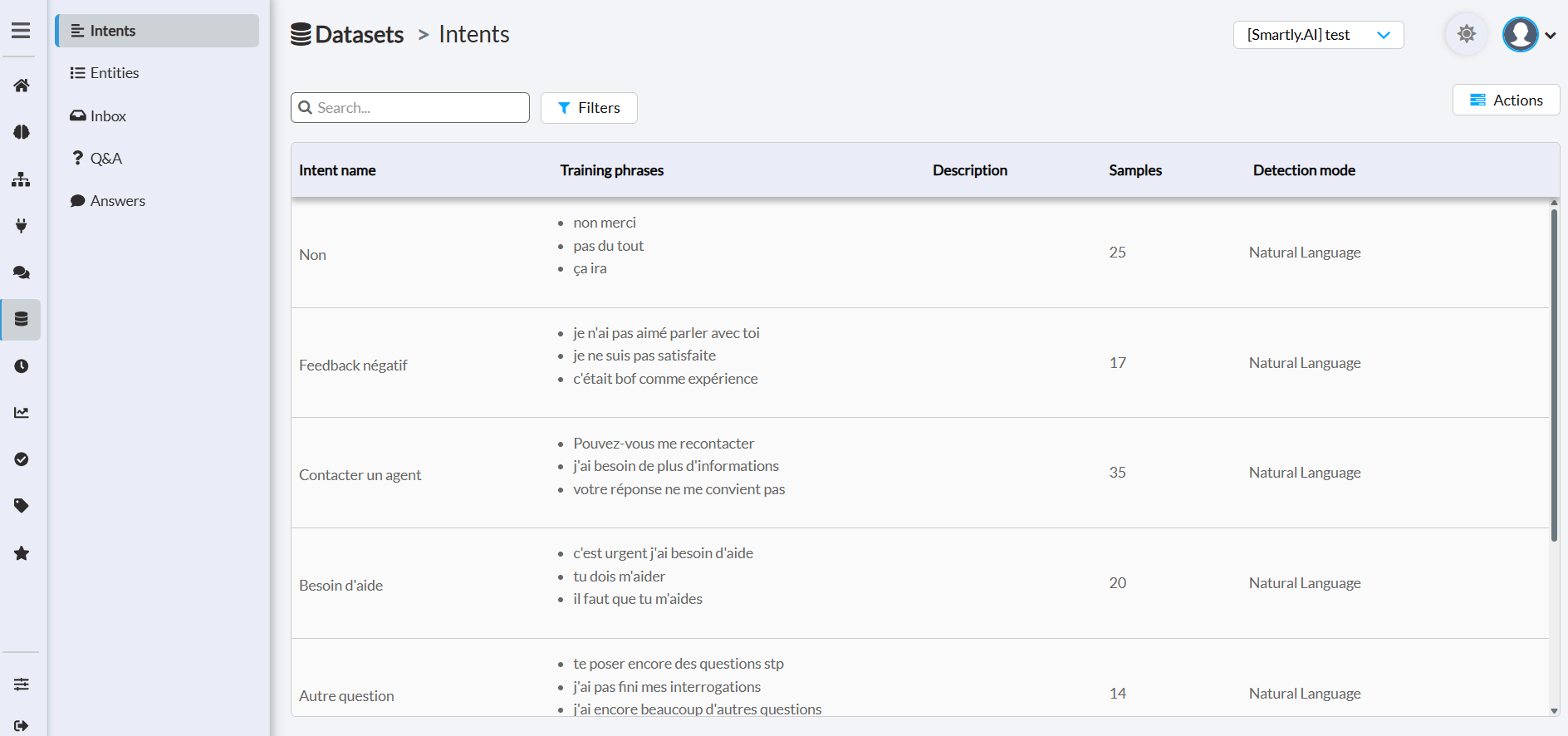
The Intents Table
The main view is a table that provides a detailed summary of each intent:
- Intent name: The unique name of the intent.
- Training phrases: A preview of the user sentences (utterances) used to train this intent. This gives you a quick look at how the intent is defined.
- Description: An optional description for the intent to provide more context.
- Samples: The total number of training phrases associated with this intent.
- Detection mode: How the intent is recognized. "Natural Language" means it is detected by the NLU model based on the training phrases.
Global Actions Menu
For managing your intents in bulk, the Actions button (located at the top right) provides a set of powerful tools.
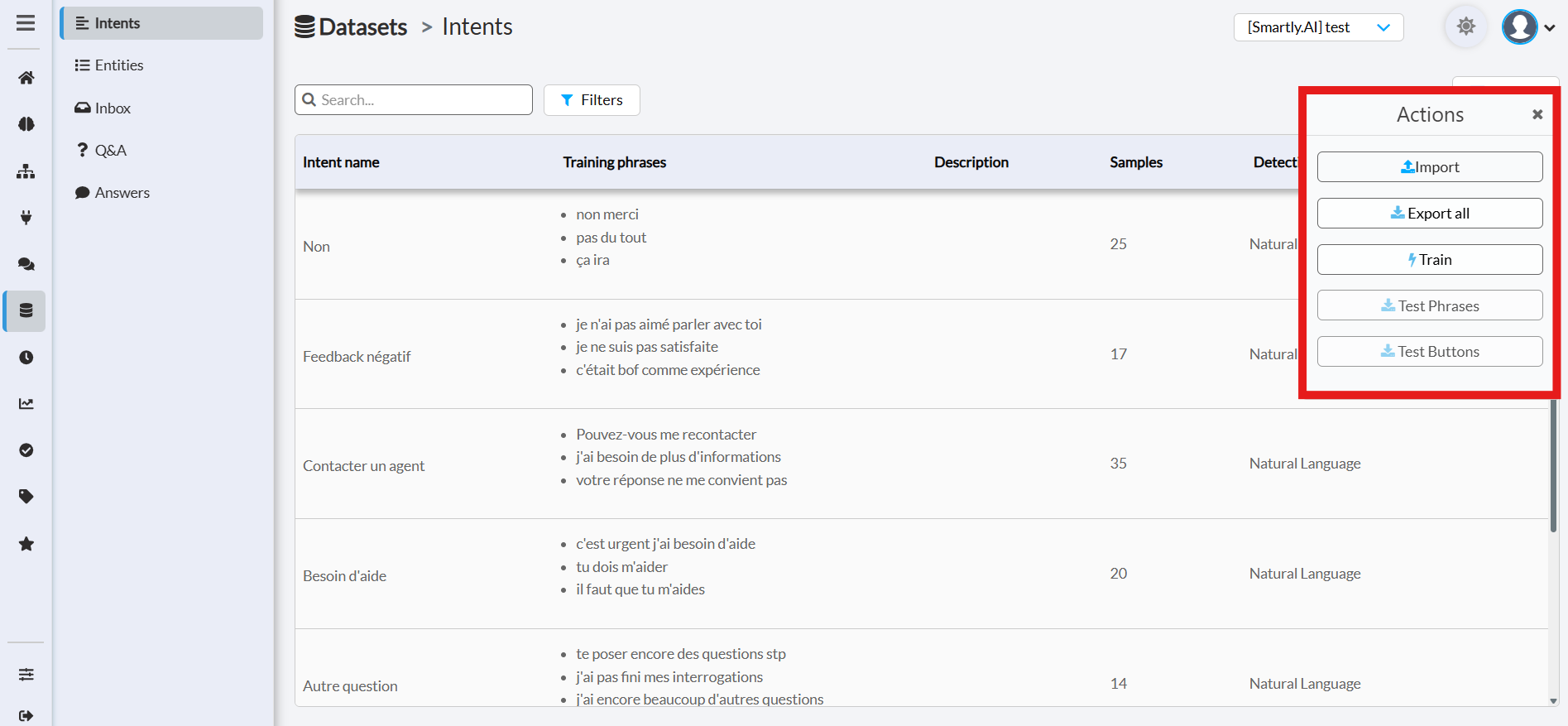
- Import: Allows you to upload a file containing multiple intents and their training phrases. This is perfect for migrating data or for bulk creation.
- Export all: Downloads your entire collection of intents into a single file, which is useful for backups or offline analysis.
- Train: Manually starts the training process for your NLU model. You should run this after making significant changes to your intents to ensure your bot uses the latest data.
- Test Phrases: Opens a testing panel where you can enter sample user sentences to see which intent the model matches and with what confidence score.
- Test Buttons: Opens a similar testing panel, but specifically for button payloads, allowing you to verify that your buttons are correctly mapped to their intended intents.
Managing Individual Intents
On the right side of each intent row, you will find a set of action buttons that allow you to manage each intent individually:

✏️ Edit: Opens the intent editor, where you can add or modify training phrases, parameters, and other settings.
⬇️ Download: Exports the single intent and its training phrases as a JSON file.
⬆️ Assign: Allows you to assign or move the intent to a different model or bot.
🗑️ Delete: Permanently removes the intent and all its associated training phrases.
Private by designAll intents and entities created on Smartly.AI are private, nobody else than you and the members you are collaborating with are allowed to access or edit your intents
Filtering and Searching
To easily find specific intents in a large dataset, you can use the search and filter options at the top of the table:
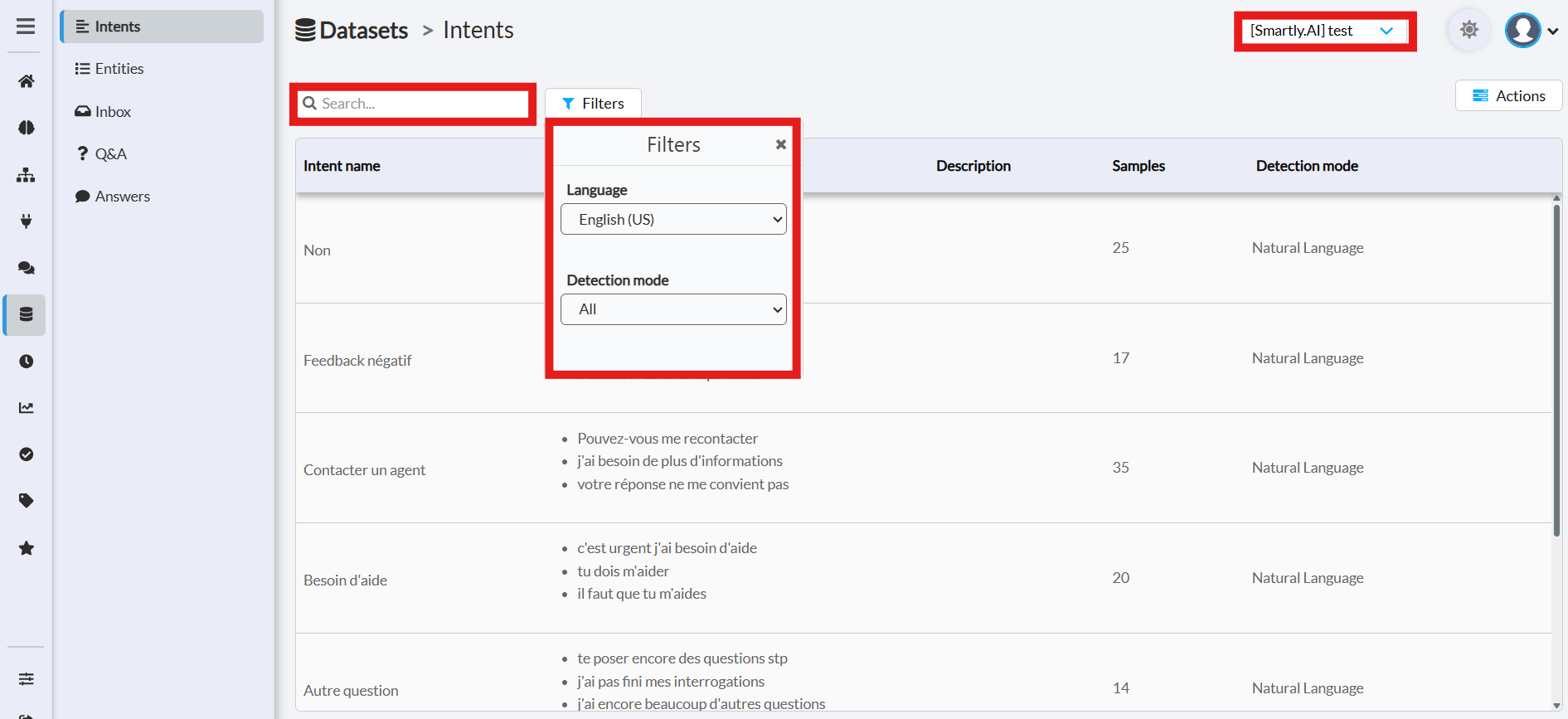
Bot name: The entities used in one specific bot. You can also select the All bots options.
Search bar: Instantly filter the list by typing a keyword that matches an intent's name.
Filters button: Opens a menu with more advanced filtering options, such as filtering by Language or Detection Mode.
You can also export all your created intents by hovering on the intents you would like to export.
Updated 3 months ago