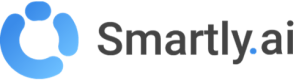Purpose
The WhatsApp integration allows you to offer your chatbot on the WhatsApp app
Your users will be able to interact with your chatbot as they do with their friends 🙂
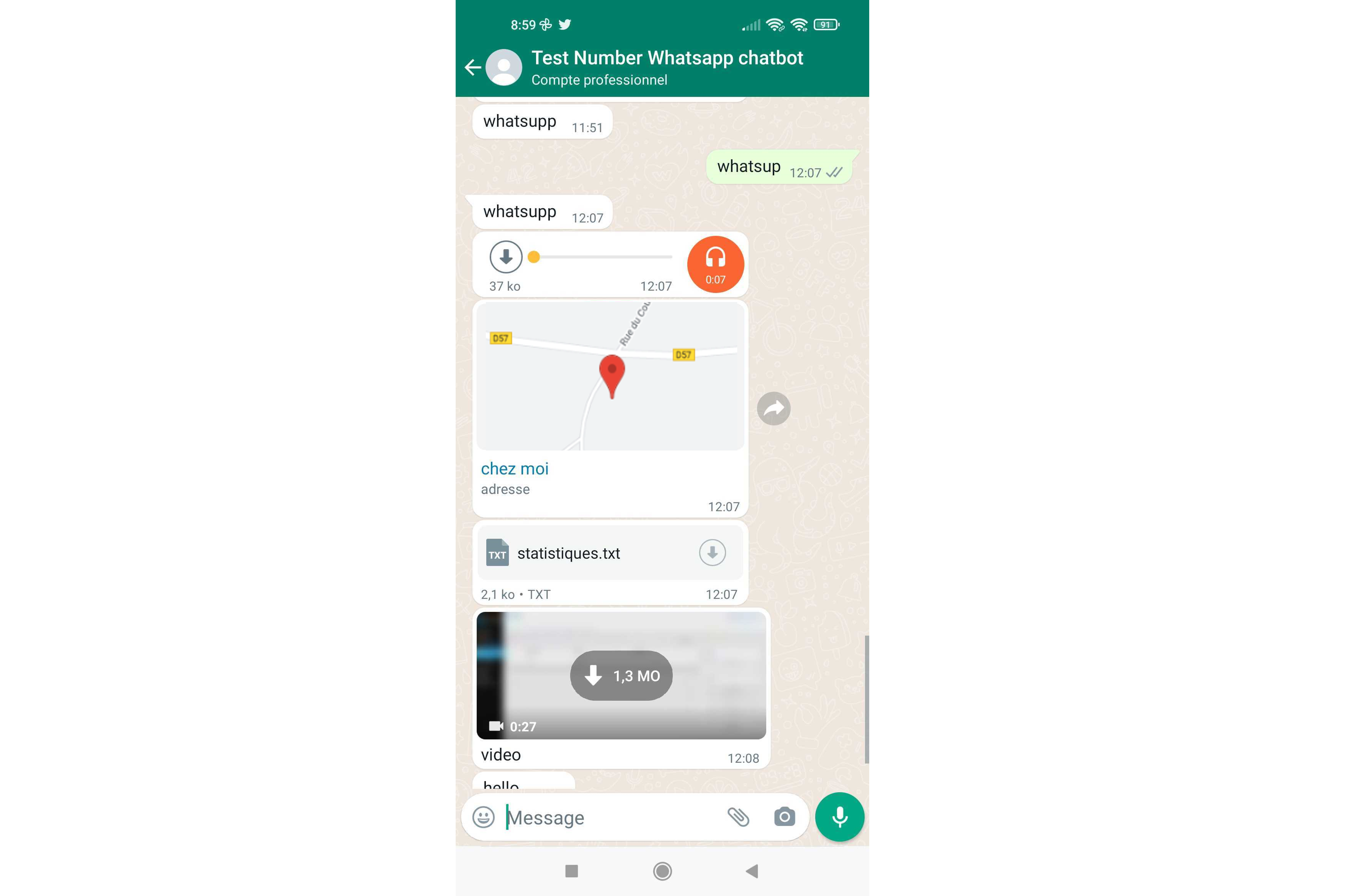
Step by step tutorial
- Login or create an account on the Meta for developpers page
- Then, click on "Create App".
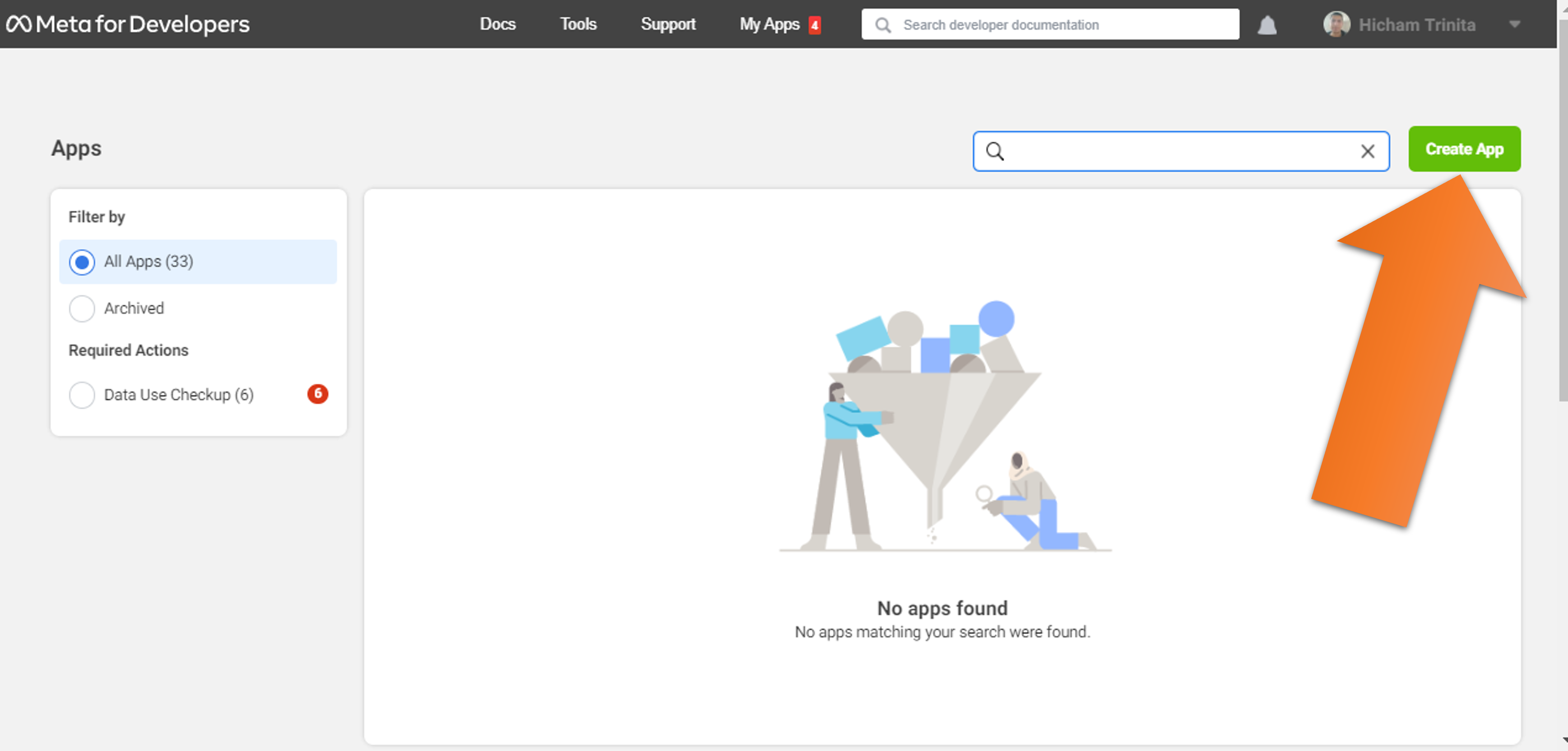
Choose the "Business" app type
Pick a name for your bot
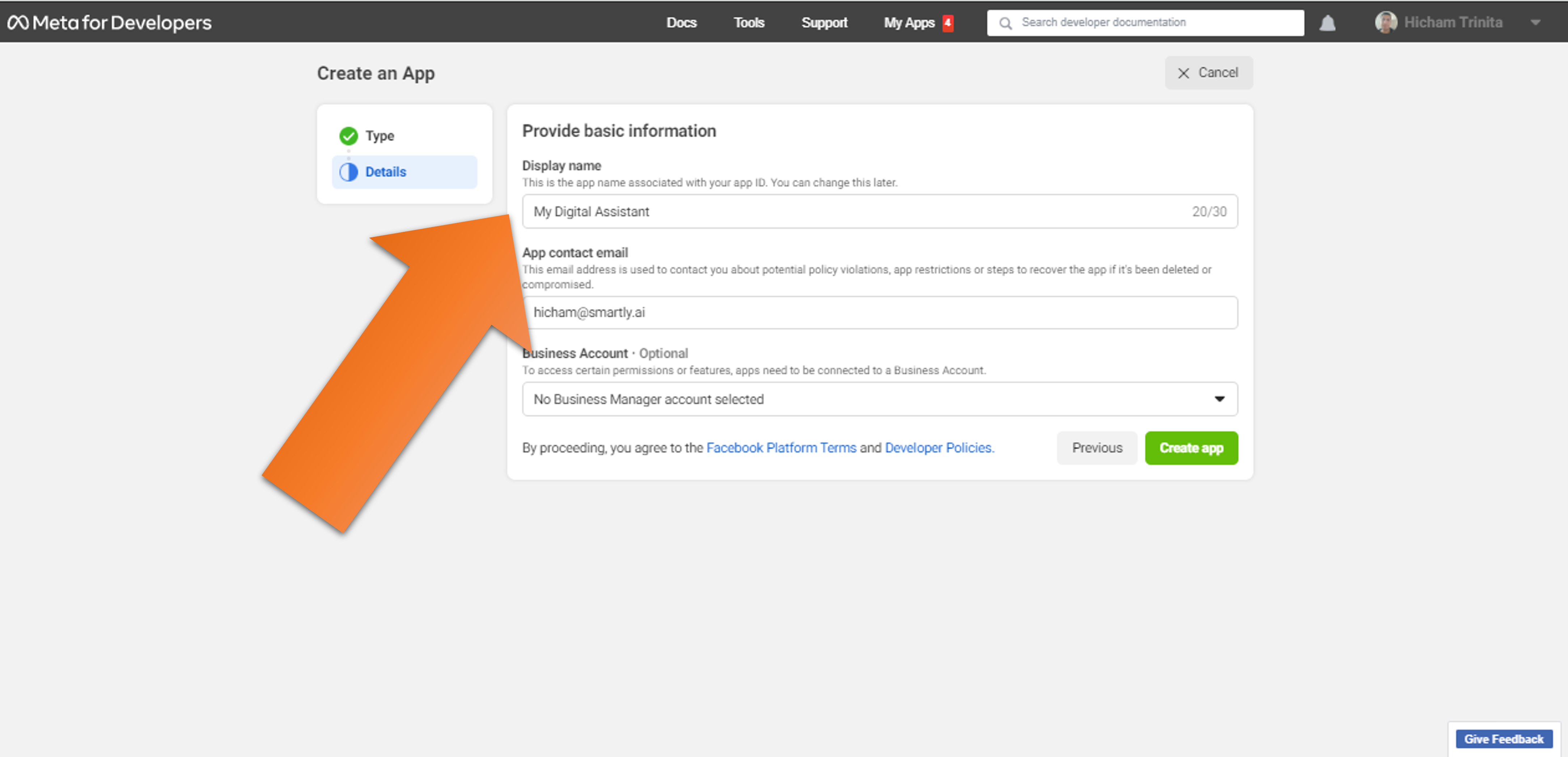
Add the WhatsApp product
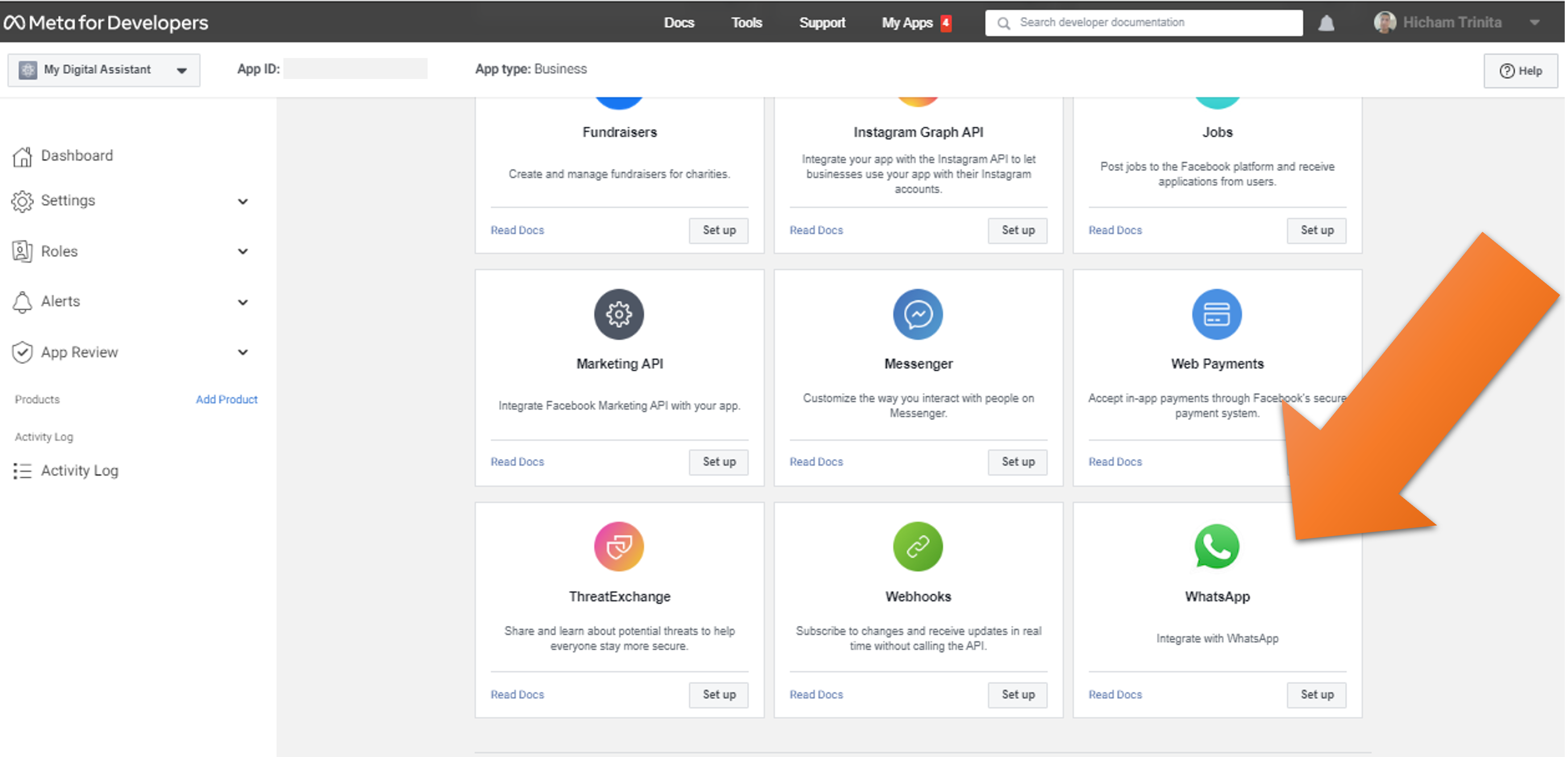
Pick Meta Business Account if you have one or you can create one
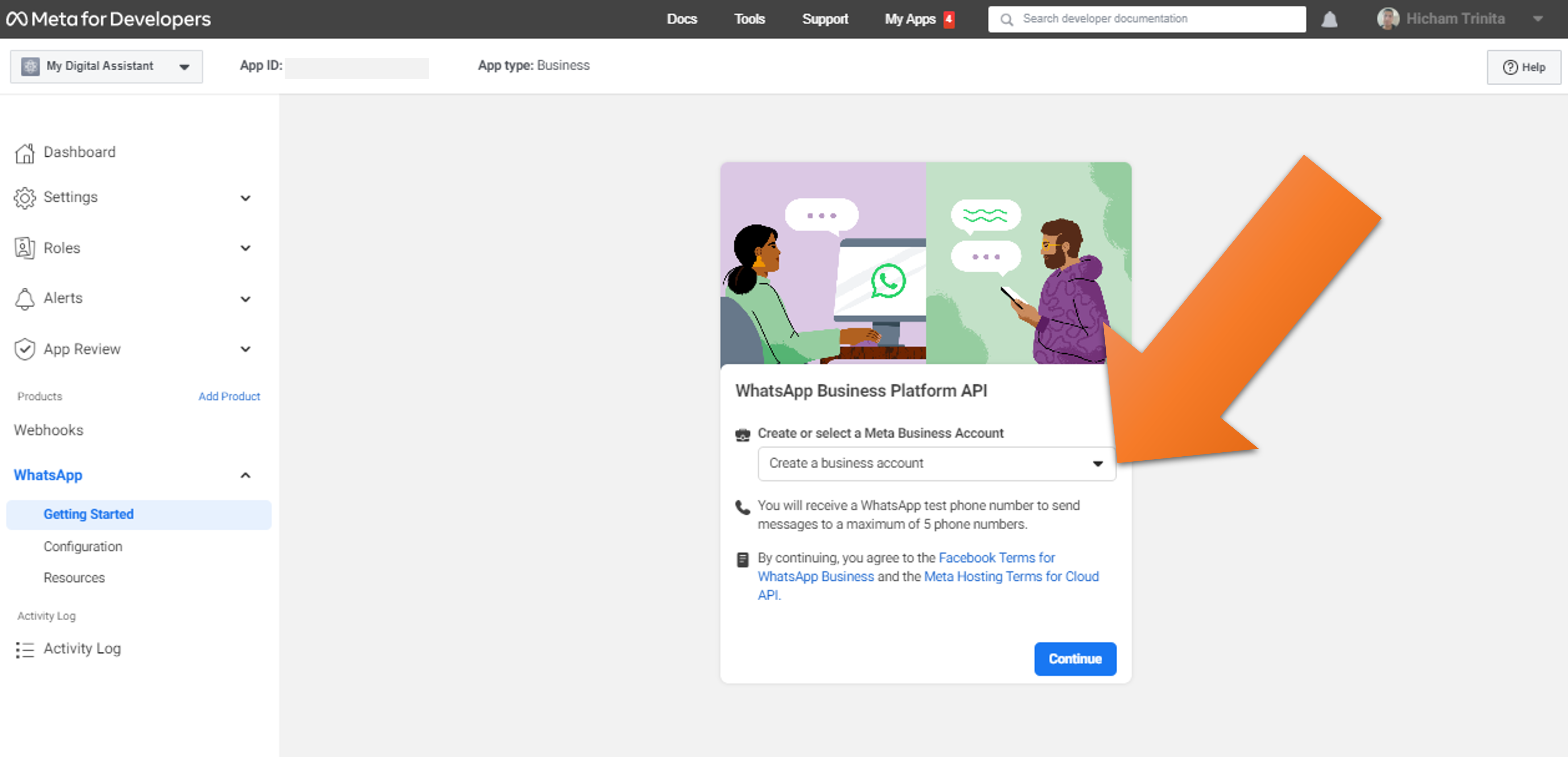
Congrats your Meta has been created
A dedicated phone number has been created for the bot
Now you can define up to 5 testers for this app
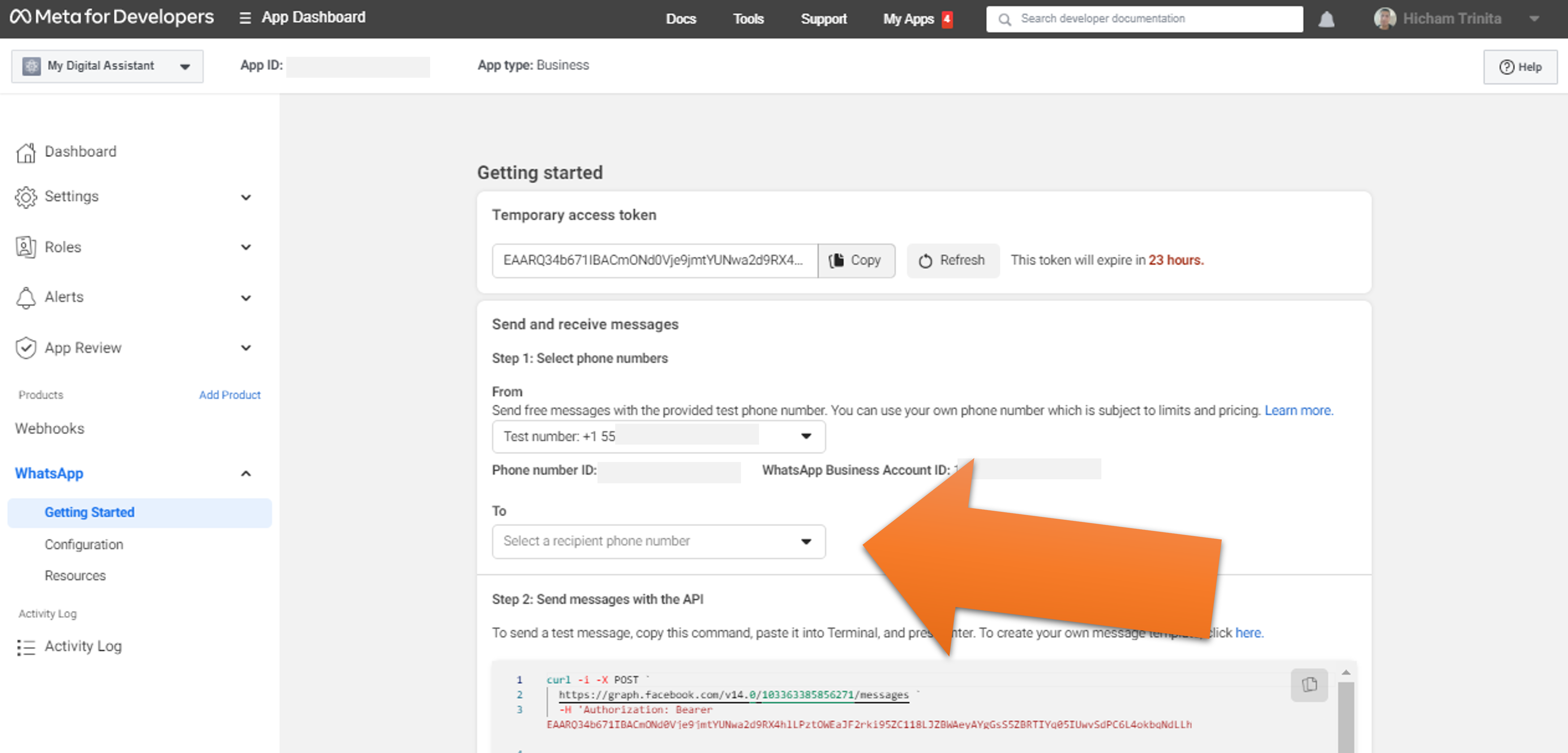
For each tester, define the country code and the phone number
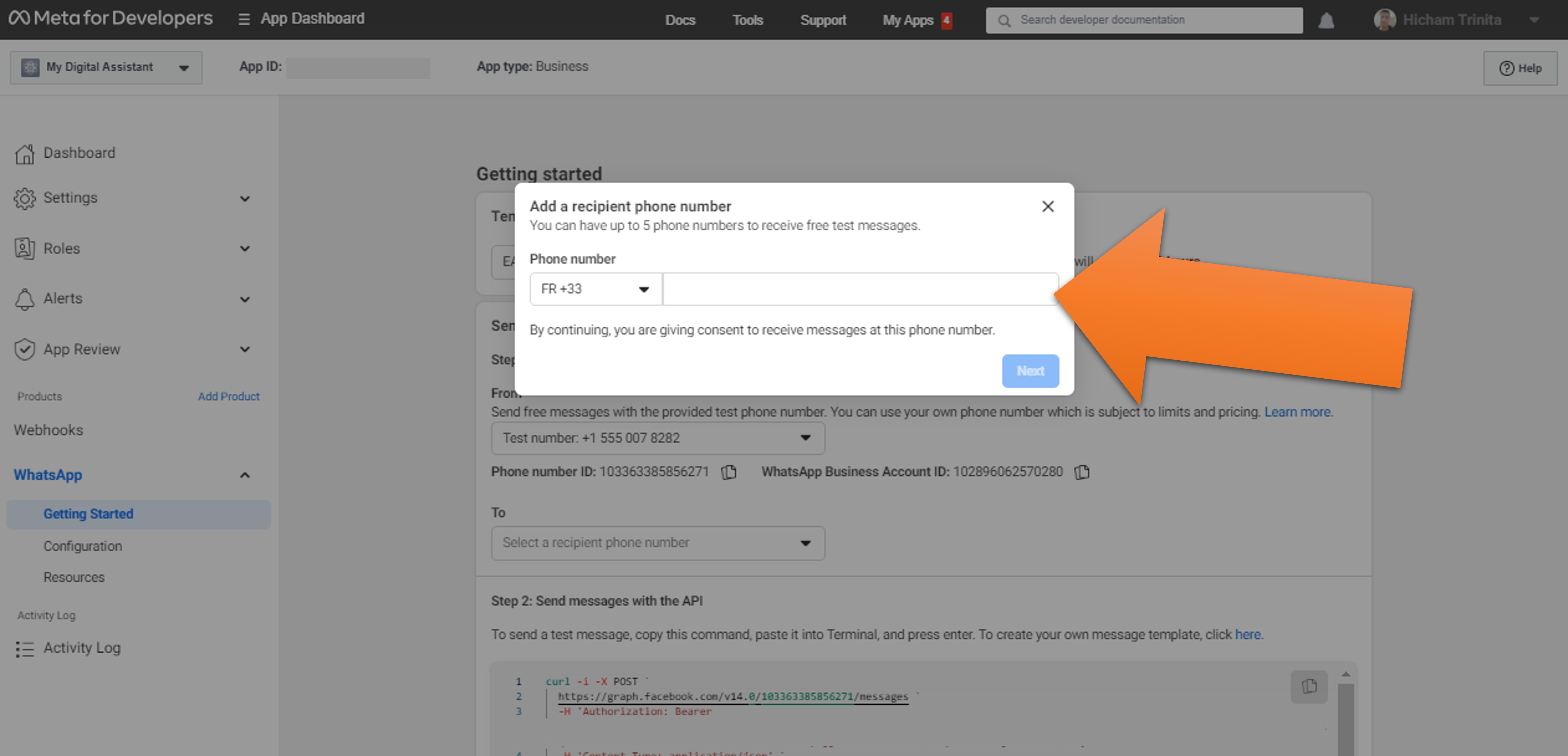
You will receive a confirmation code by SMS to reuse here
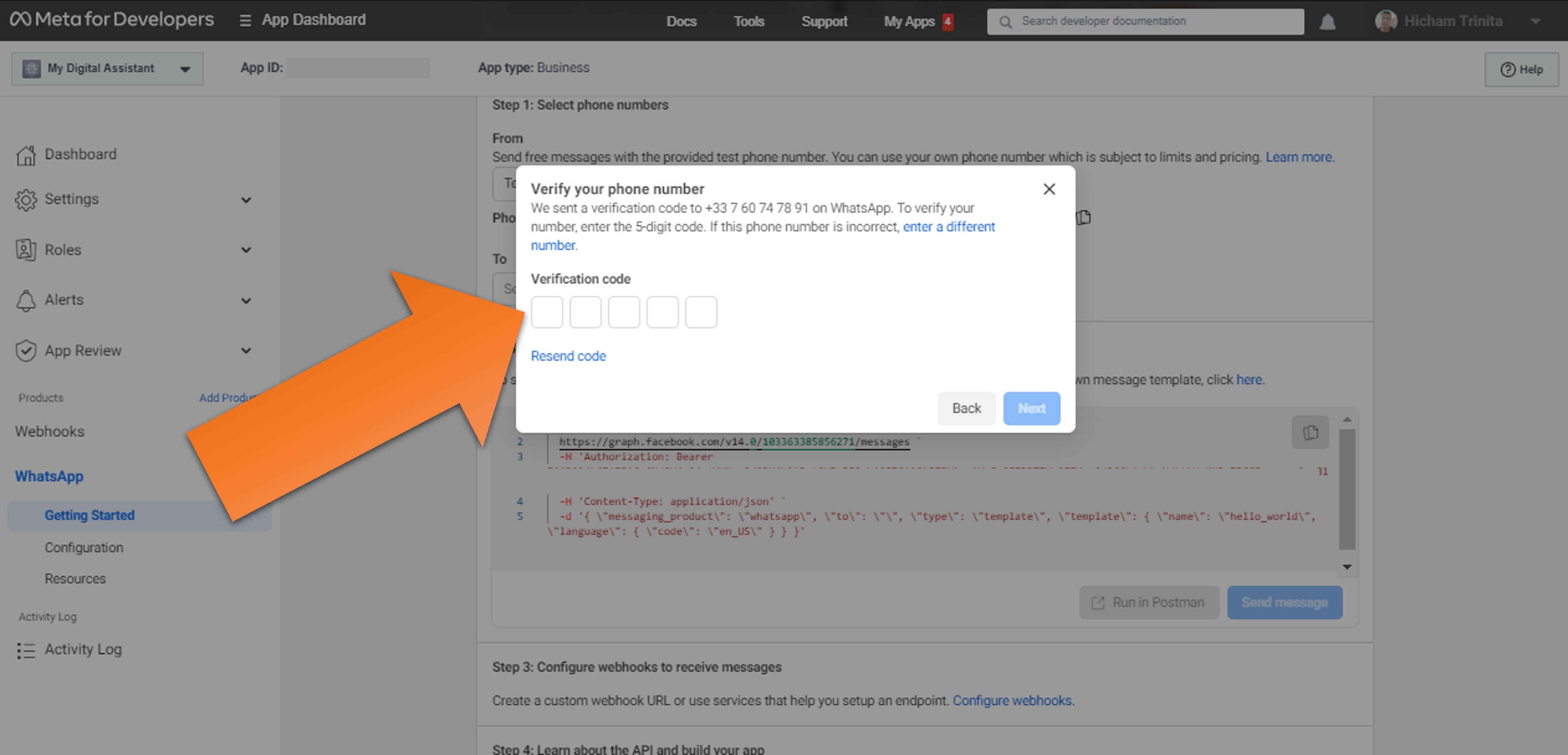
You can now test the WhatsApp push message by clicking on "Send message"
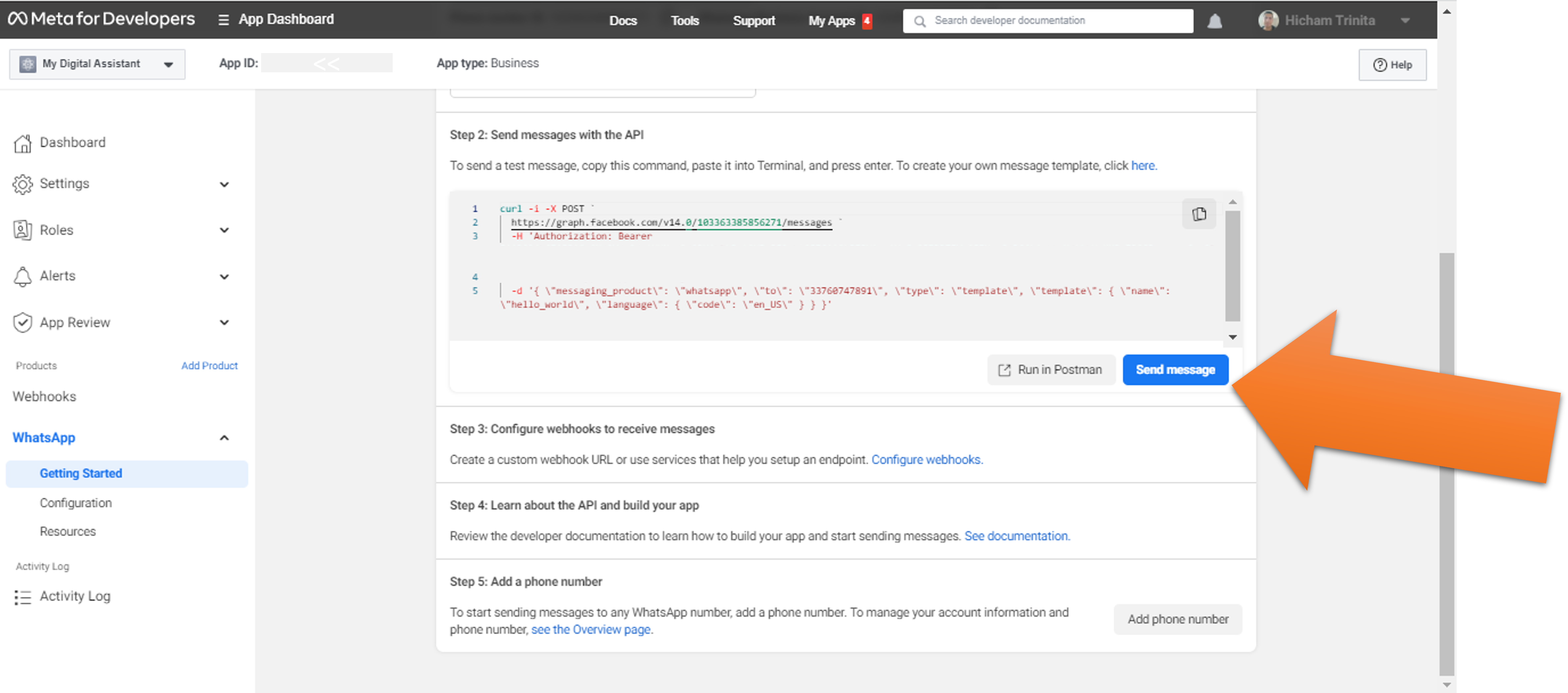
You should receive a Hello World message
You can add this number in your contacts so you can easily find it later to test your bot

Now let's plug your bot to the Meta app!
Go to the Builder and click on Integrations
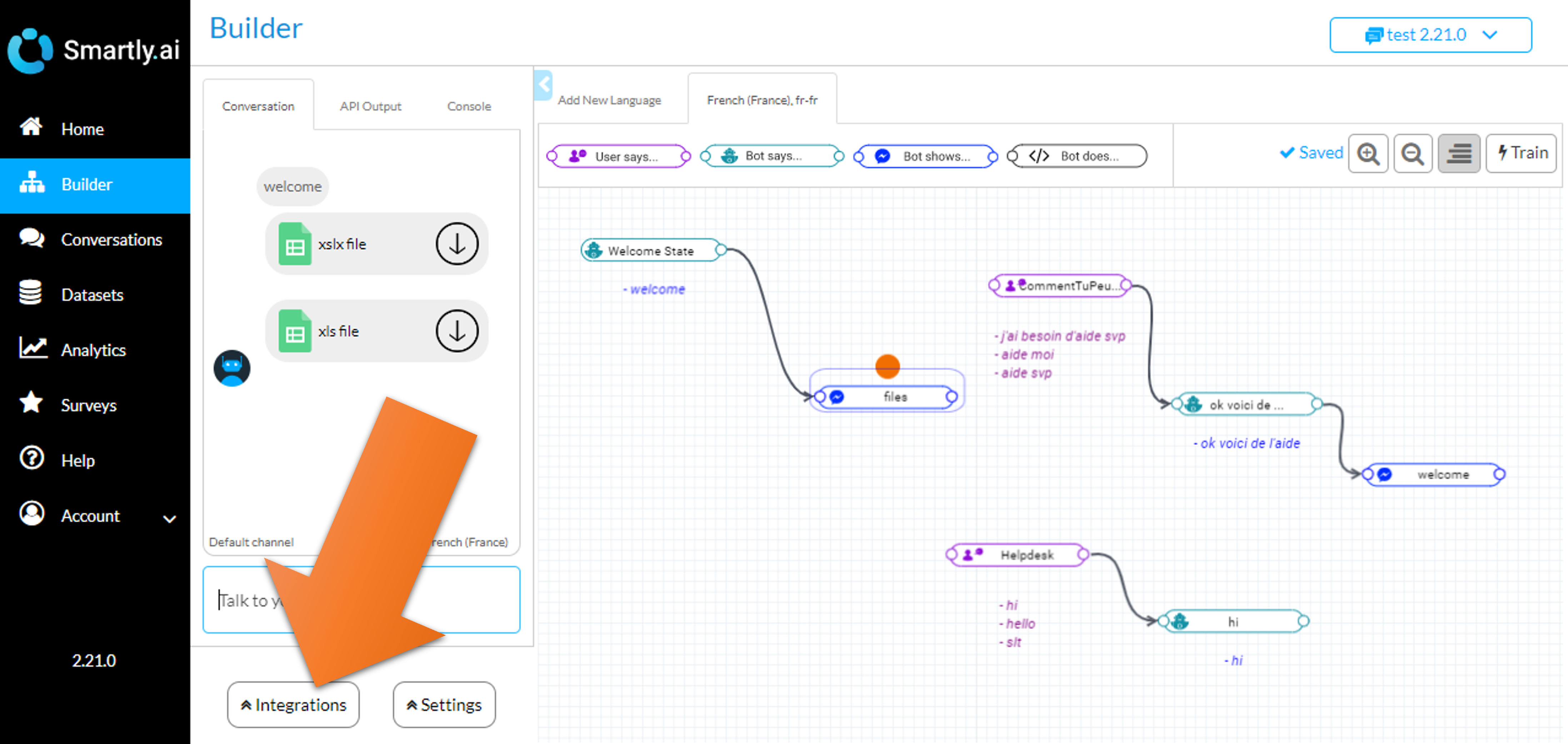
Choose WhatsApp
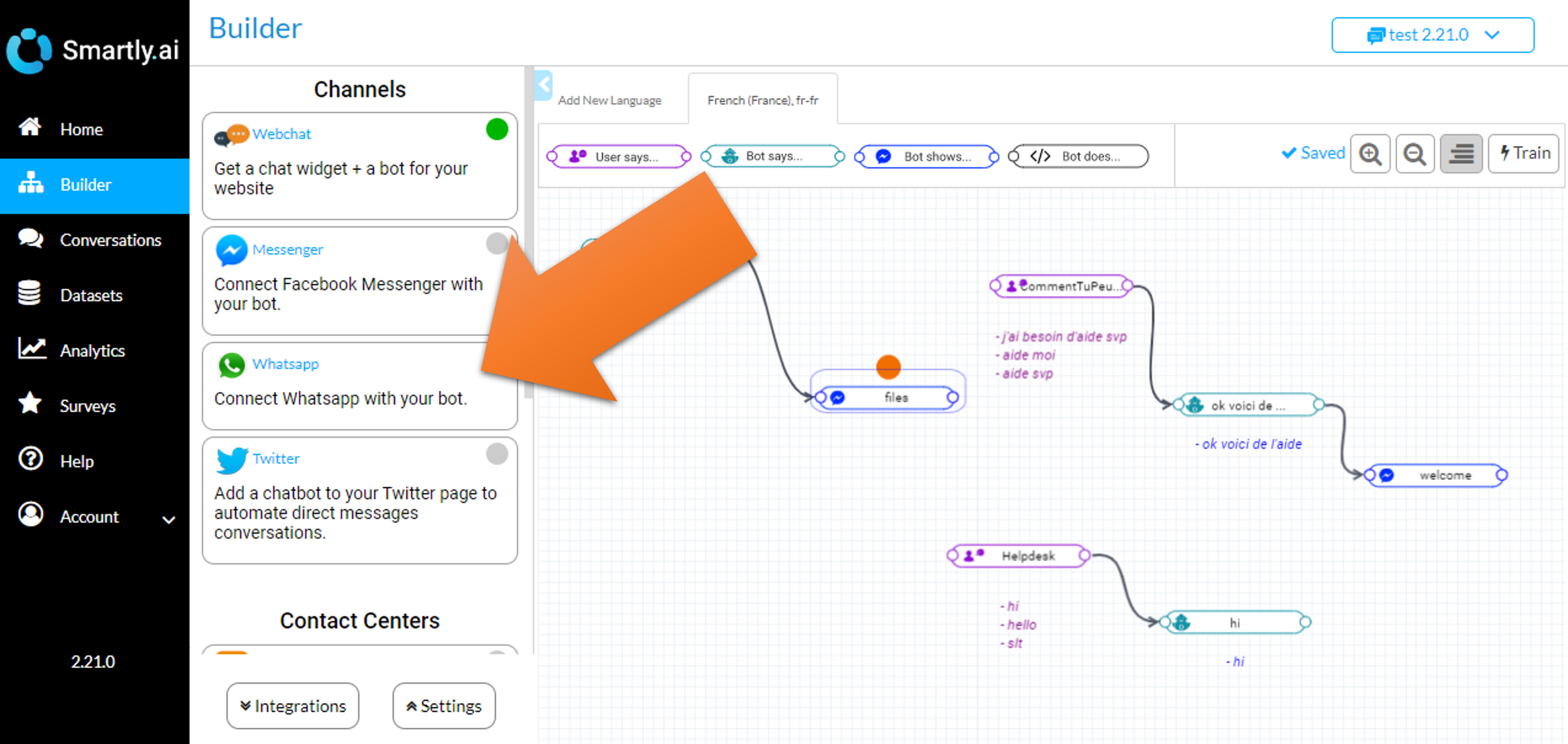
We have access to a window to define our integration, let's fill the form and make it work!
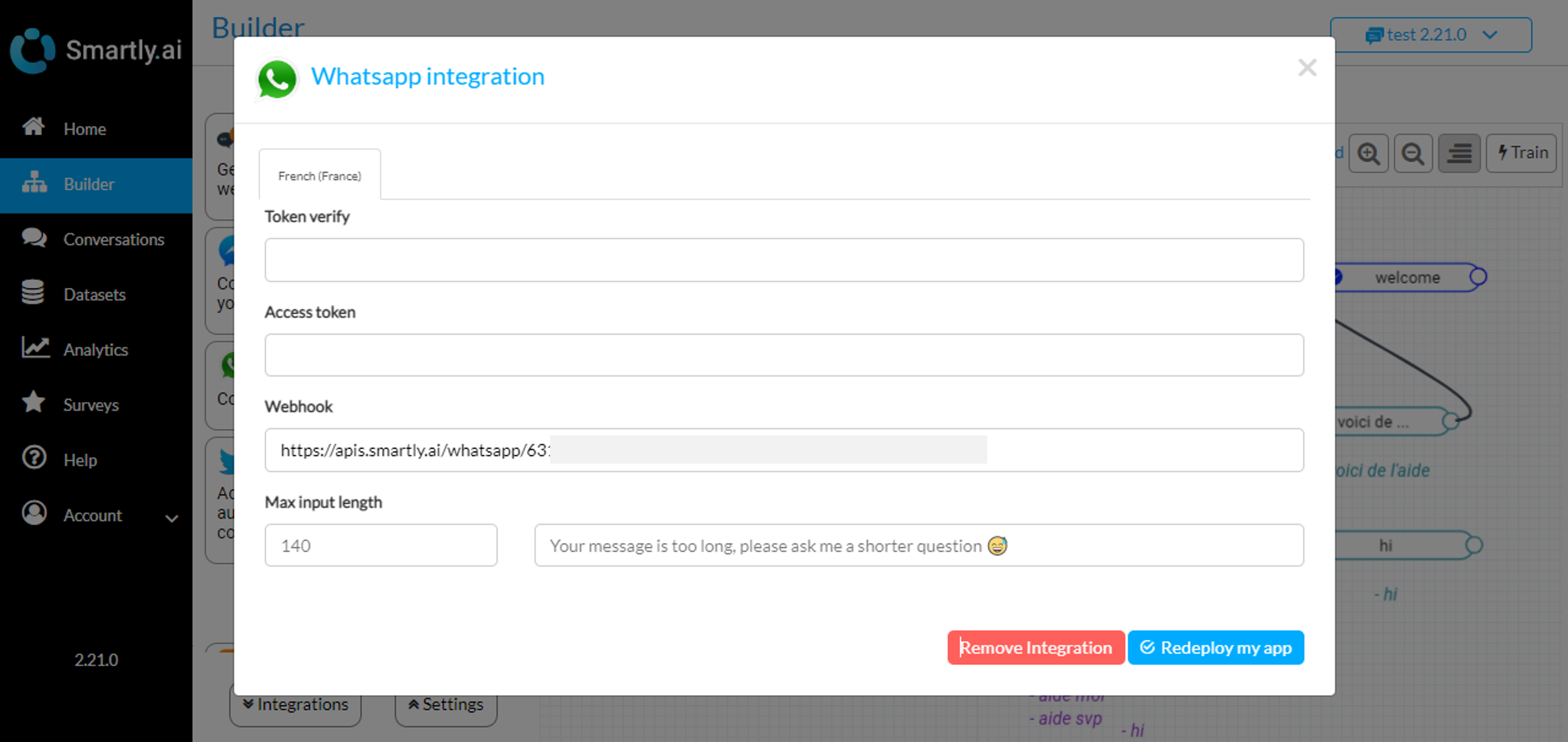
First copy / paste the Access Token as shown below
Your Access token is temporaryAs mentioned in the Met platform, the given token has a relatively short lifespan of 23 hours, if you are testing the bot during multiple days, you will have to update this token in the bot platform and click "Redeploy"
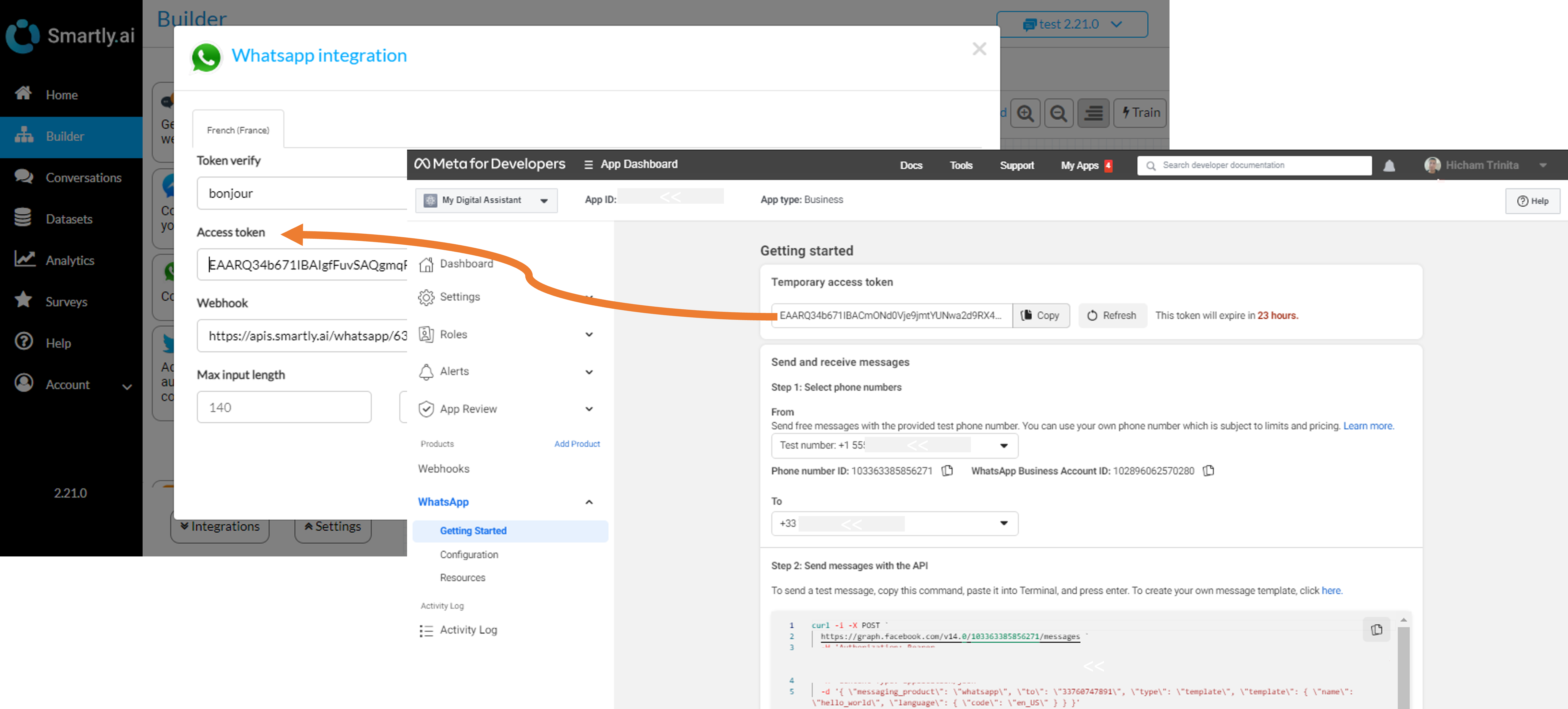
The token verify is a text defined by you, in our case we have simply set it to bonjour
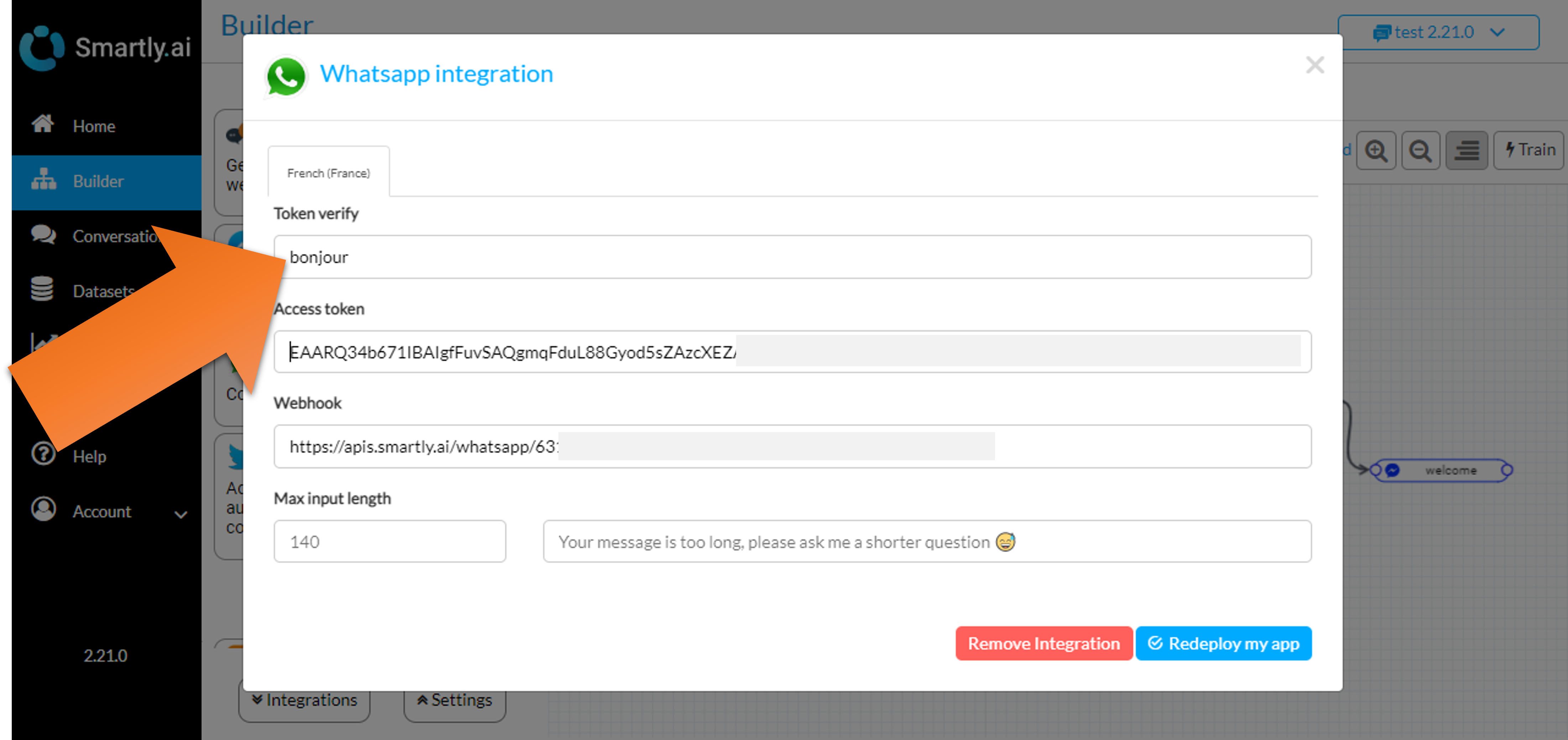
Once all field are filled, we can deploy the integration. Click on "Deploy my app"
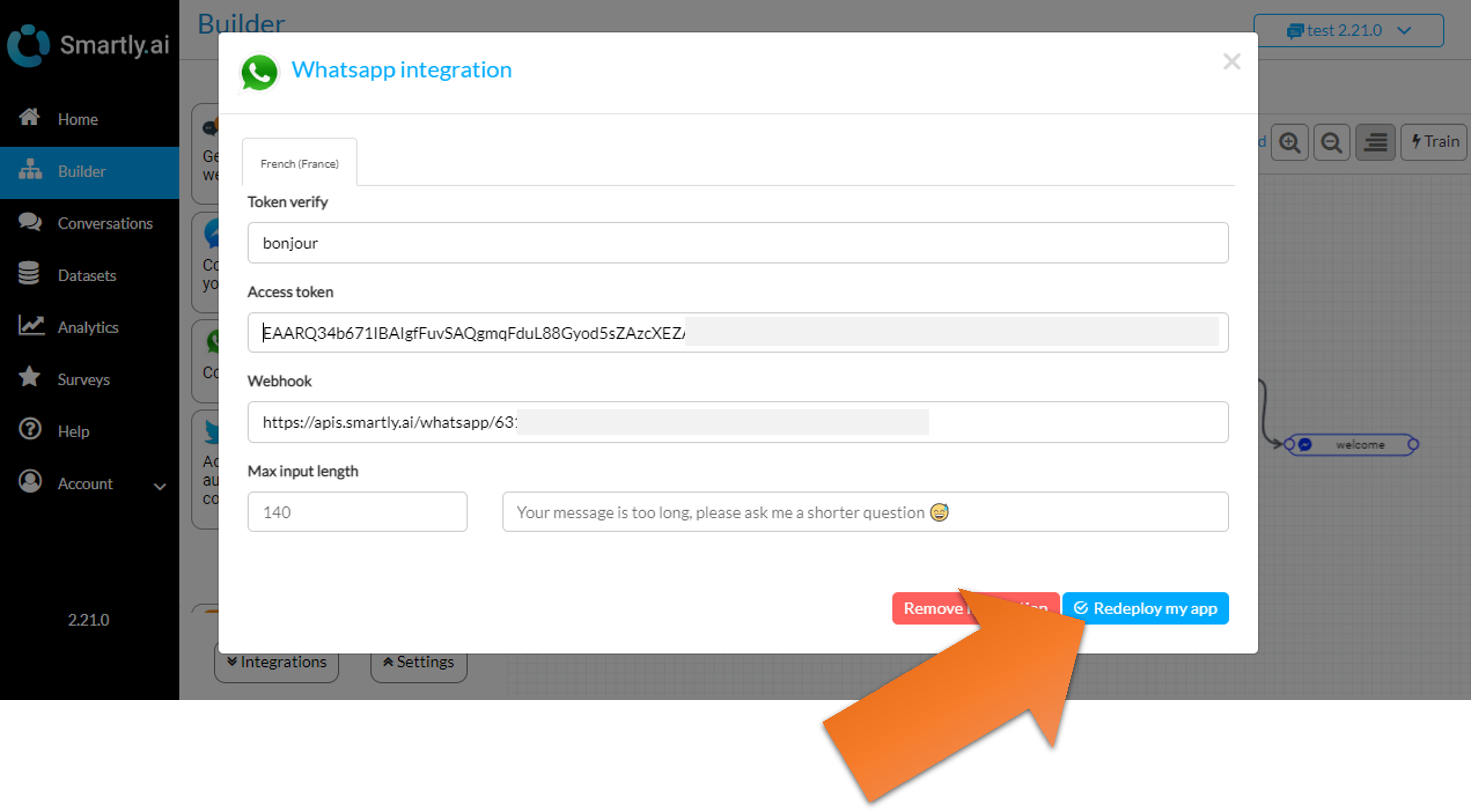
Now, on the configuration section, click on Edit the Callback URL
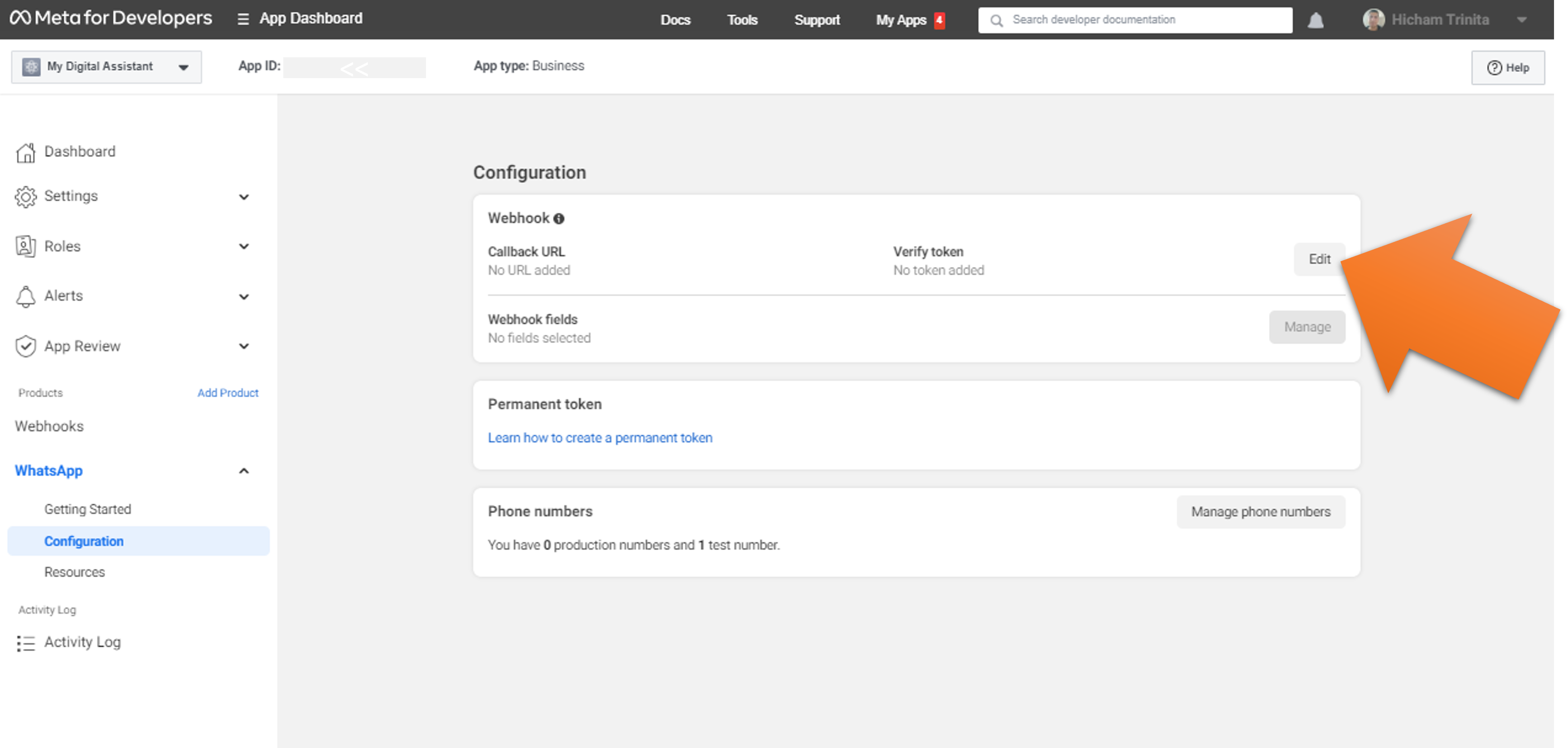
Copy / paste the token verify and the webhook from the integration and click on "verify and save"
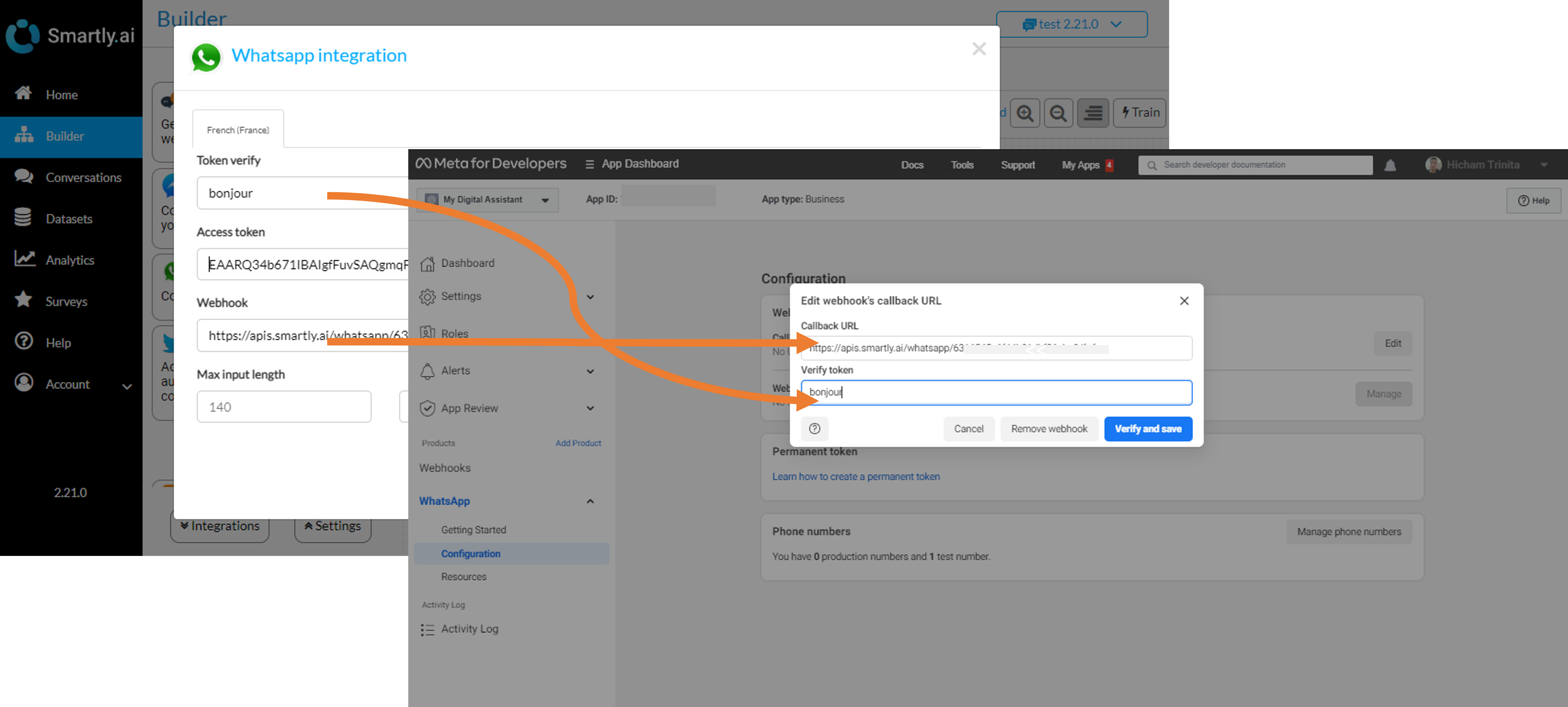
Lastly, click on "Manage" in the Webhook fields section
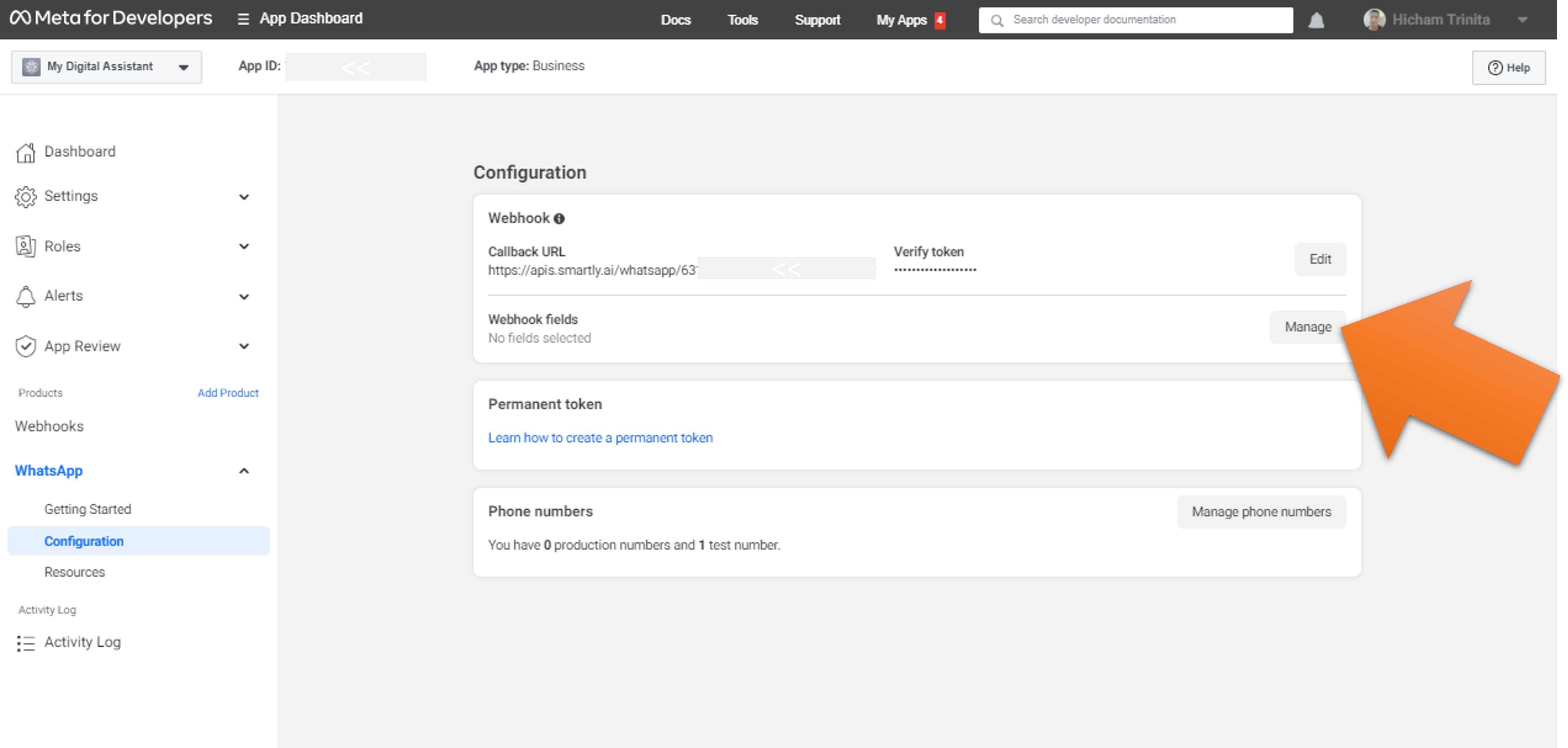
Subscribe to the messages
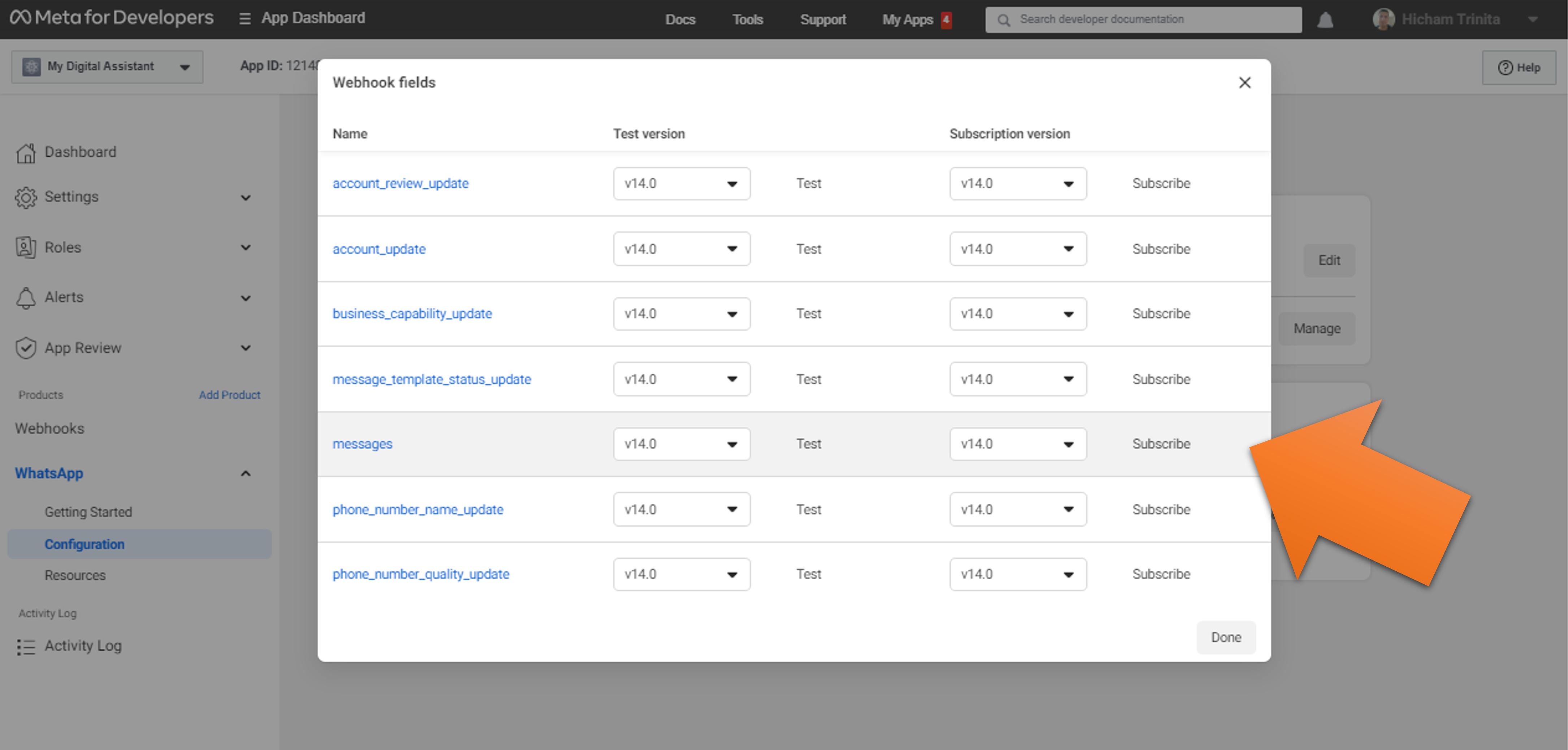
You should see a green confirmation, click on "Done"
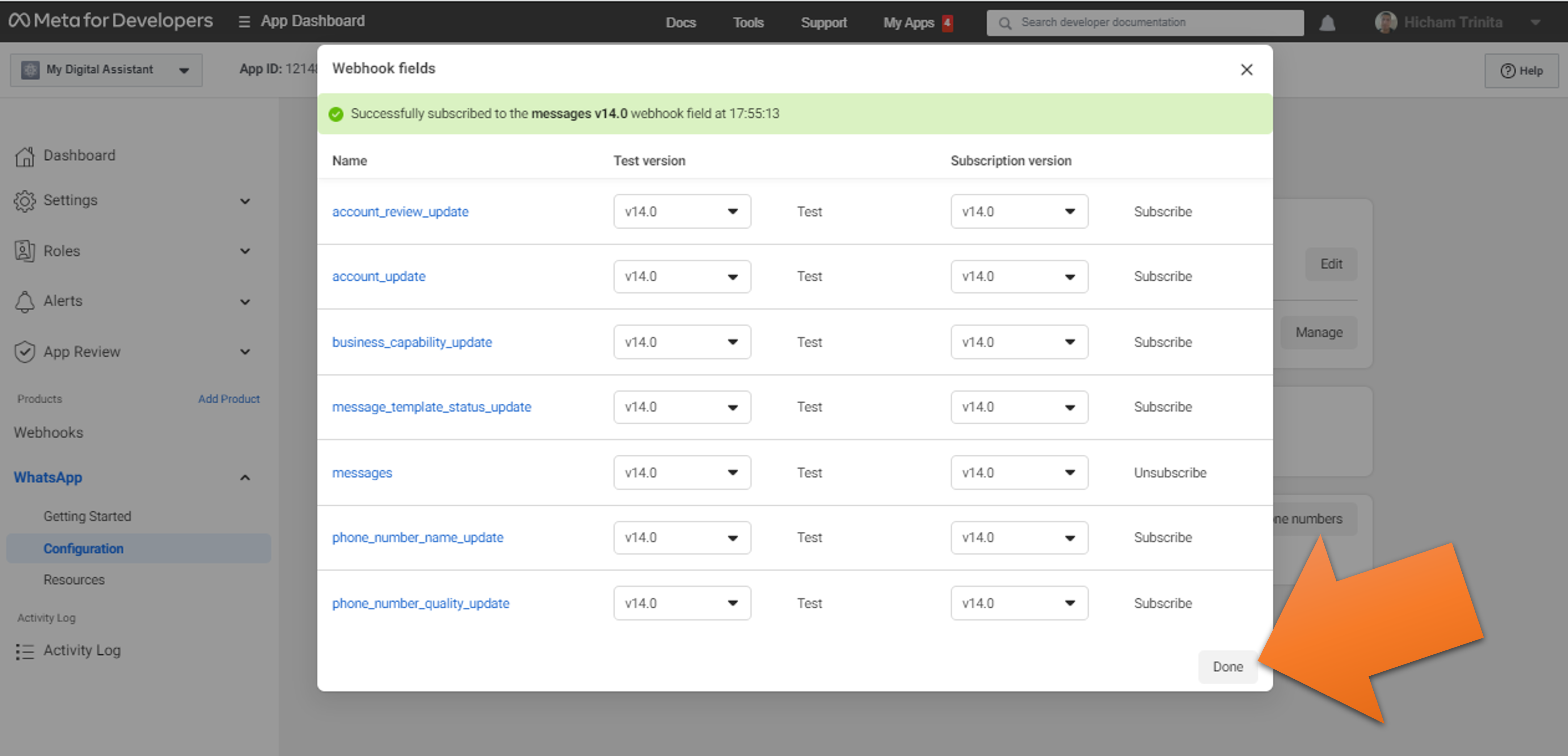
here is how the webhook should look like now
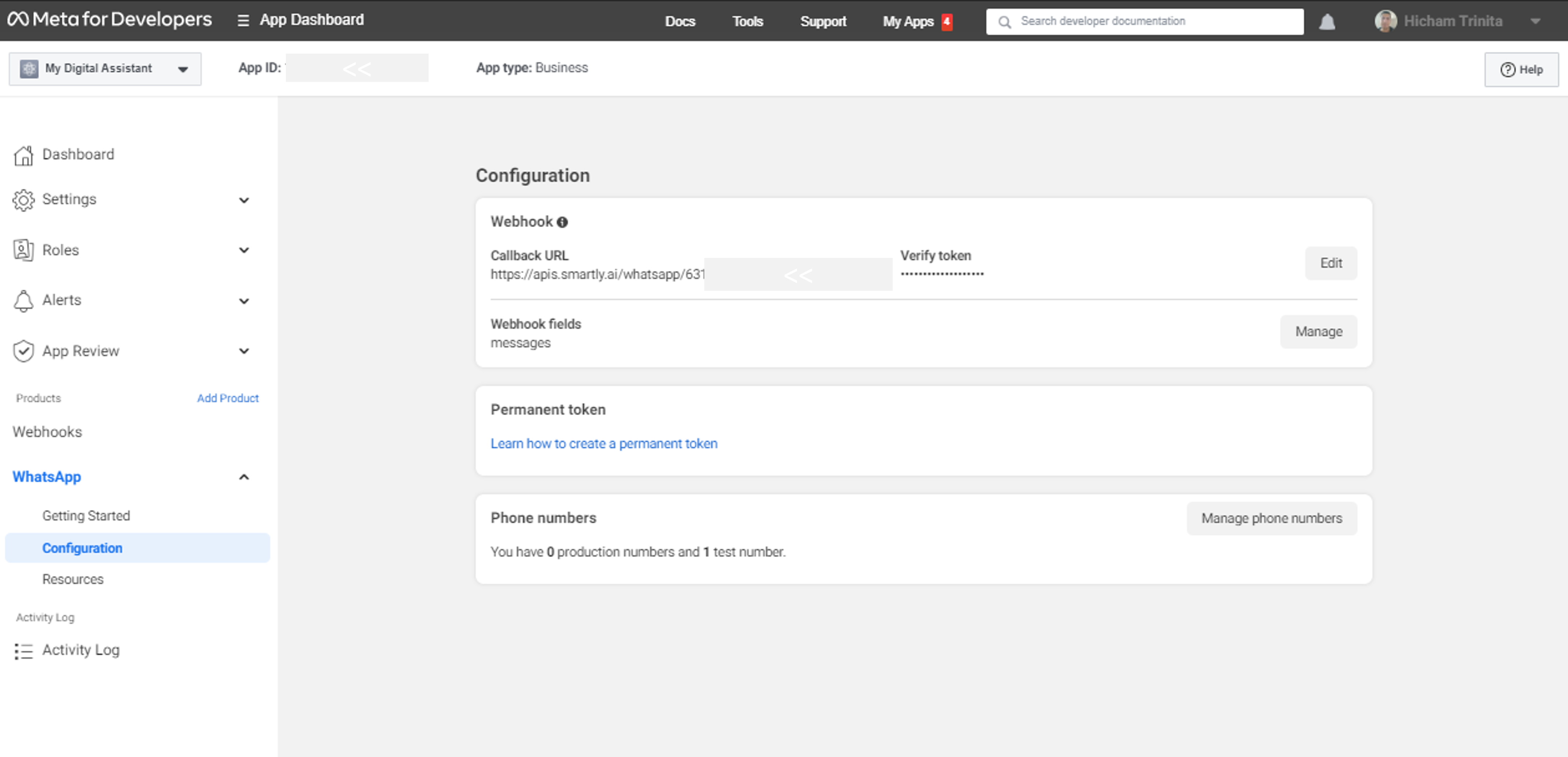
Congrats, you can now send messages and get replies from your bot directly on WhatsApp 🙂
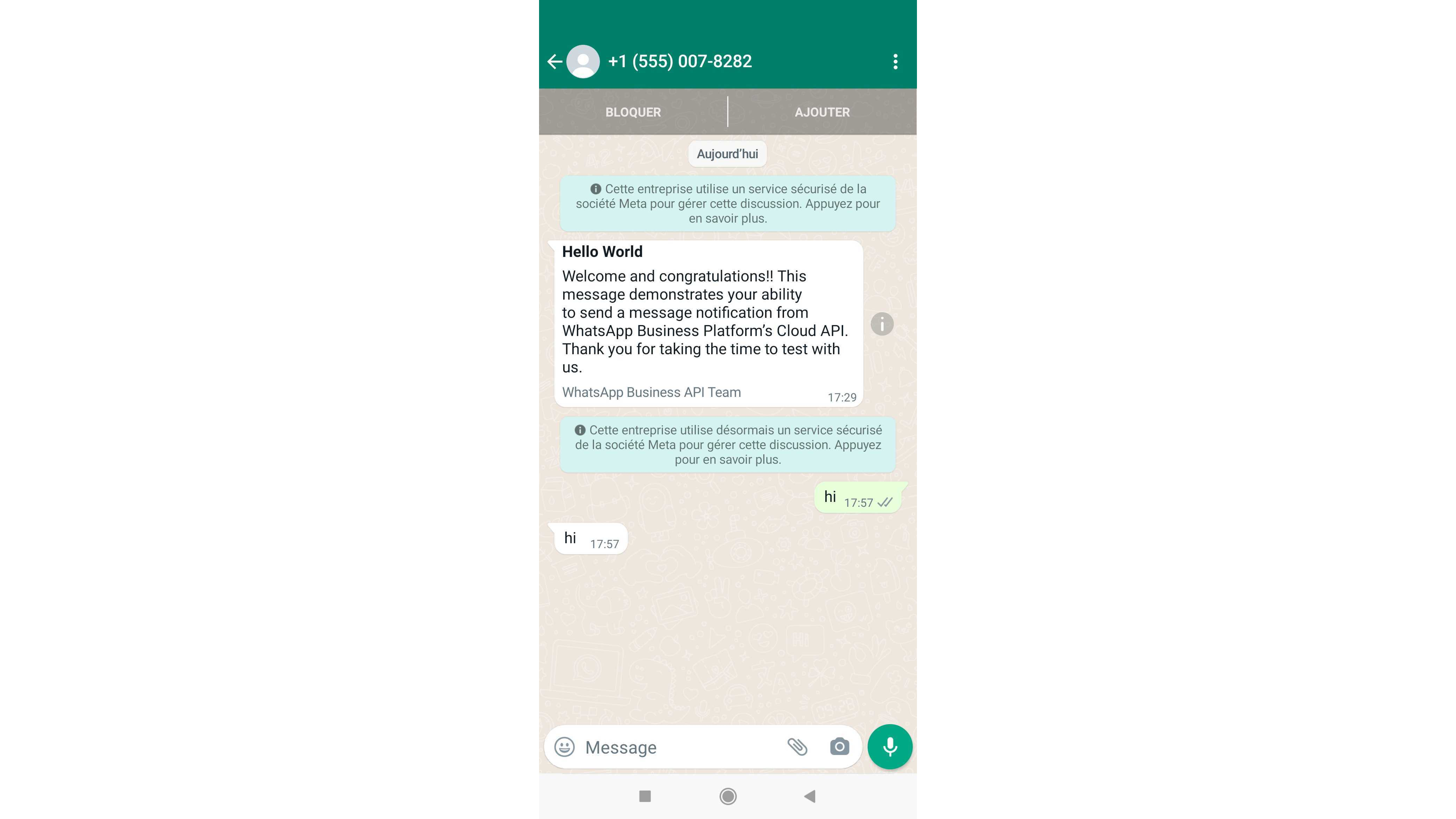
Updated 3 months ago