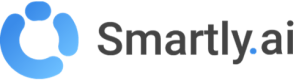Team Management
The team members view of the settings allows you to manage your team.
- As a team Member, you can visualize the collaborators working with you within the organisation
- As an Account Admin, you can add, remove, or edit the role and permissions of a specific team member
Here is some additional information on the organization roles:
Role name | Account admin | Team member |
|---|---|---|
Can see all the members | yes | yes |
Can edit the role of a member | yes | no |
Can remove a member | yes | no |
Can add a new member | yes | no |
Can define new Account admins | yes | no |
Why should add team members to my organization?
By default are tied to a limited 15 days trial plan.
As a customer, you can attach team members to your Plan so that they can:
- Leave the trial plan and extend their subscription to yours (usually 12 months)
- Make use of all specific features and ressources attached to your Plan
- Benefit of the Premium Support
How can I add a new team member ?
Step 1: Account creation
First invite the collaborator to create an account using one of the following links depending on the instance you are using:
Make sure the account creation is properly doneThe new user should complete the form and click on the confirmation email to activate his account. Once he is able to connect to the platform, you can proceed to step 2.
Step 2: Add the user to the organisation
Then, one of the Account Admins should go to the Team Members menu and click on Add a Member.
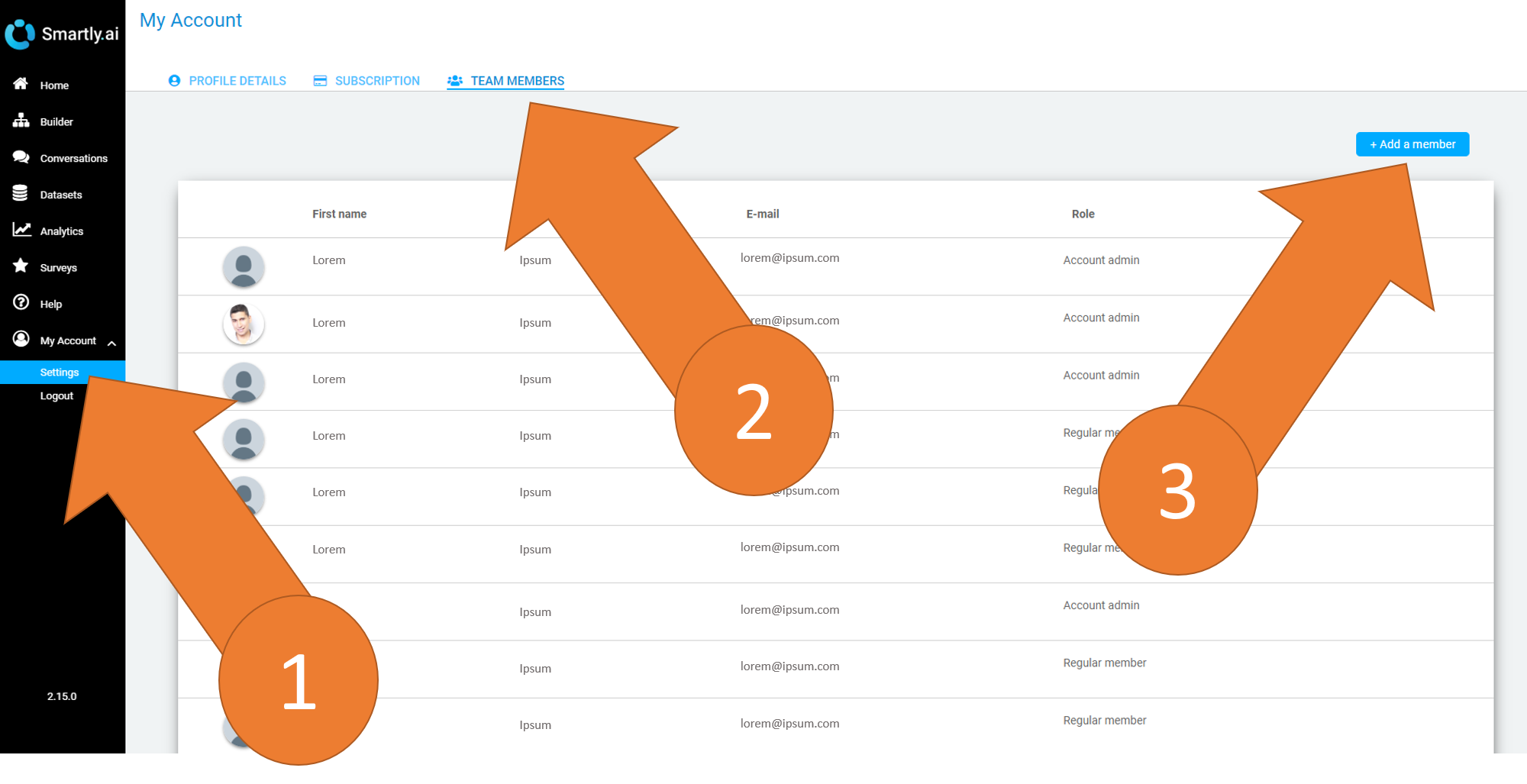
Then, add the email of the user and pick the global role within the organisation.
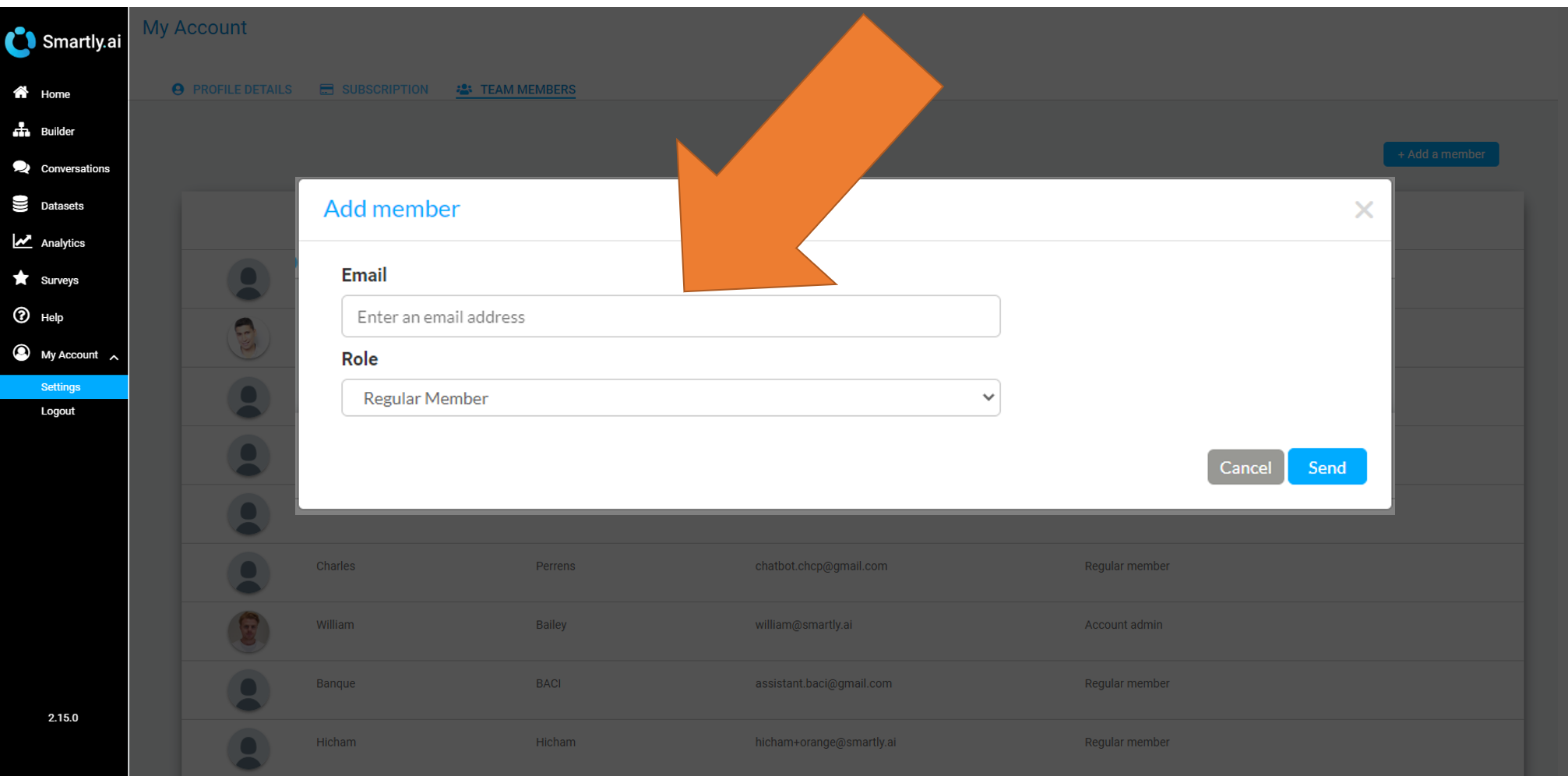
Congratulation 🙂
your team member is now added to your organization!
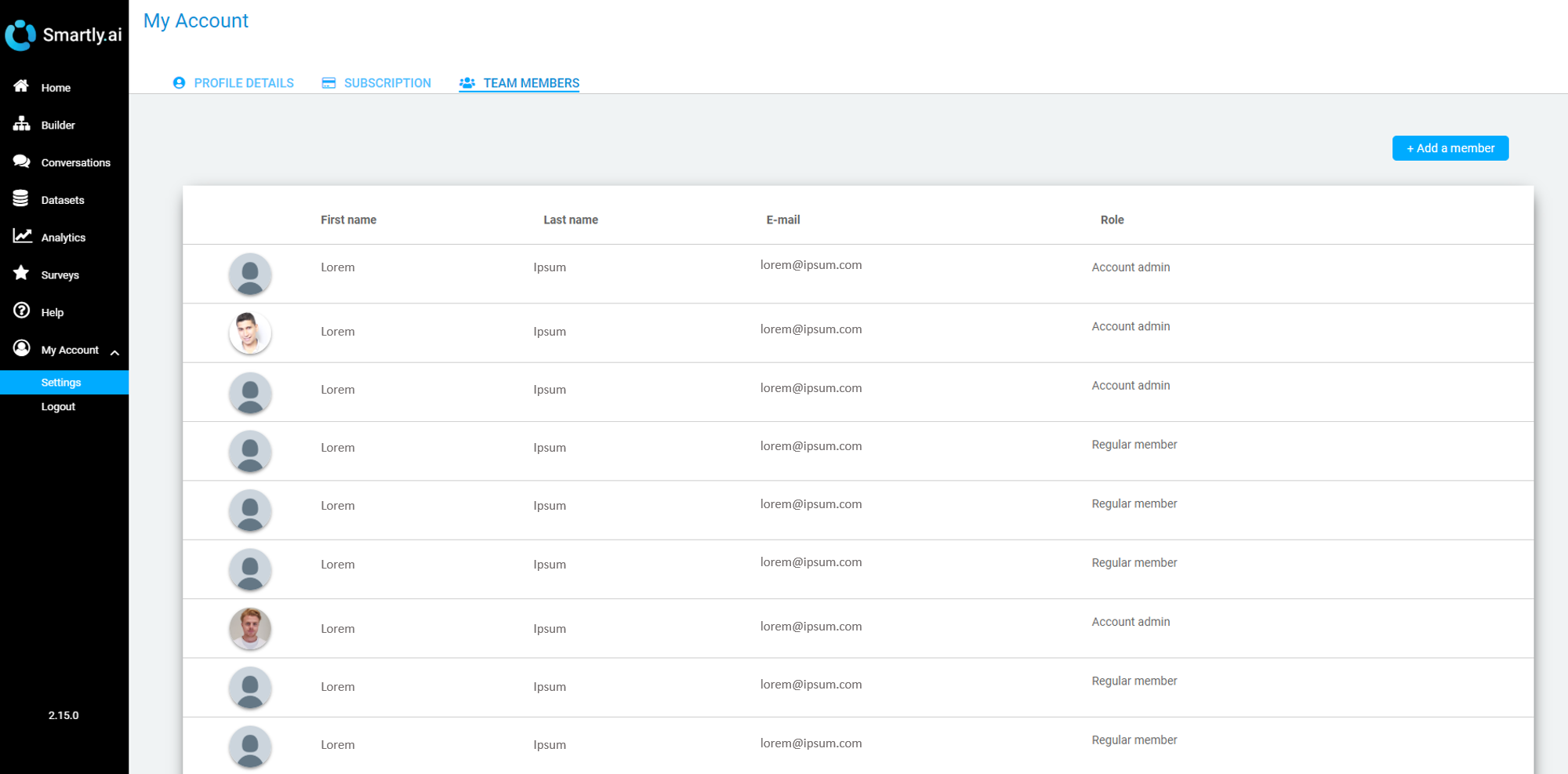
Updated 3 months ago