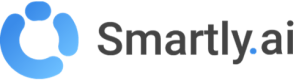Share it
Invite new members to a bot project
You can invite your collaborators to work with you on a bot project. Look for the Share bot button and send email invites to your collaborators.
Once clicked, add the email of your teammate on this project and click the invite button.
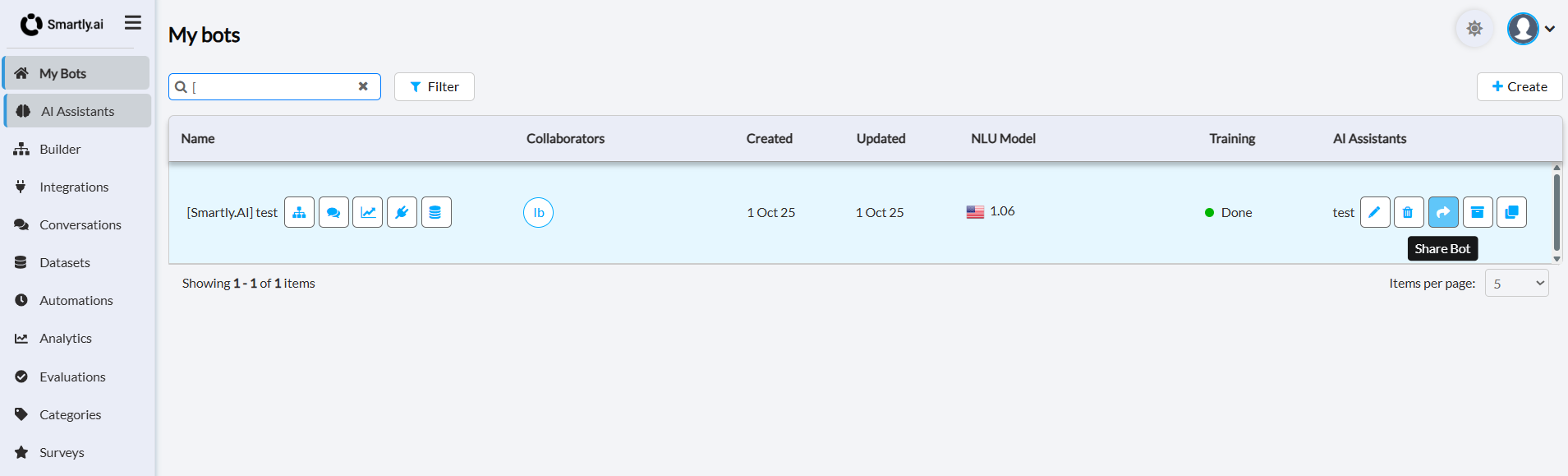
Then, type your collaborator's email and select the role you want to give them on this bot.
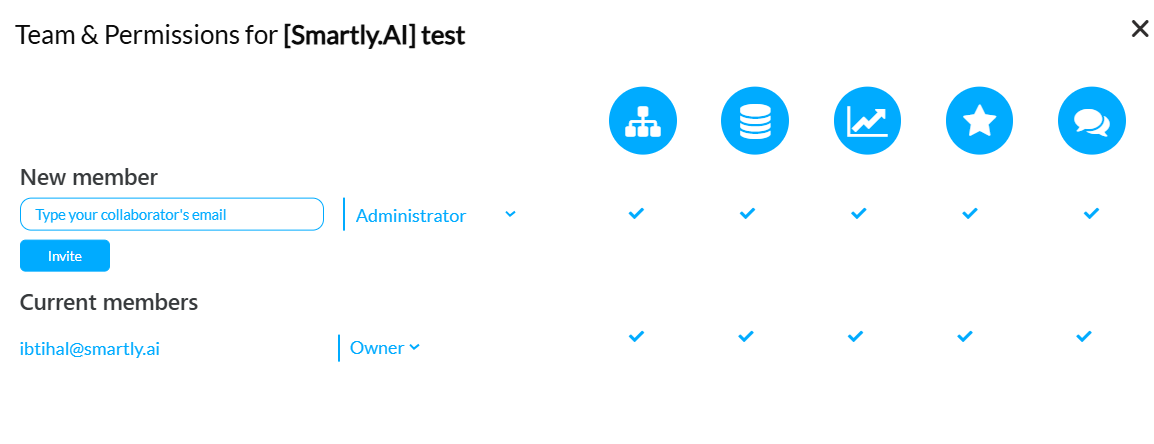
You can pick one of the following roles:
- Administrator: can do pretty much anything
- Developer: here to code the bot
- Designer: here to design the bot
- Bot Trainer: here to teach the bot new sentences
- Support Agent: here to escalate in conversations
Depending on the role, the new collaborator will be granted access to all or some specific modules. You can change the role of a user anytime you want, or revoke them from the bot project.
Once added, your collaborator will receive an invitation by email to join the bot project.
If they are already a user of Smartly.AI, they will directly see the shared bot in their dashboard.
If not, they will have to sign up first with the same email used to invite them.
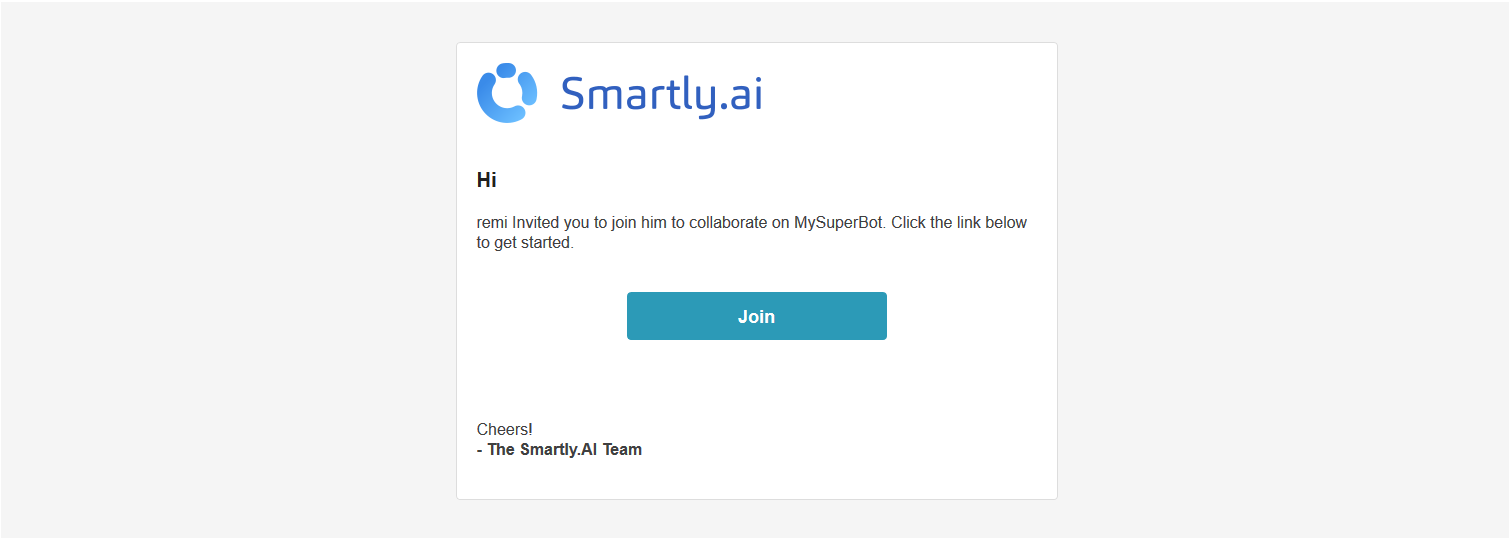
Roles in Smartly.AI
Below is a recap of the different roles and their scopes:
| Administrator | Developper | Designer | Trainer | Client | Support agent | |
|---|---|---|---|---|---|---|
| Assistants | ✓ | ✓ | ✓ | ✓ | ||
| Builder | ✓ | ✓ | ✓ | ✓ | ||
| Conversations | ✓ | ✓ | ✓ | ✓ | ||
| Datasets | ✓ | ✓ | ✓ | ✓ | ||
| Analytics | ✓ | ✓ | ✓ | ✓ | ✓ | |
| Surveys | ✓ | ✓ | ||||
| API | ✓ | ✓ | ✓ | |||
| Clone | ✓ | |||||
| Rename | ✓ | |||||
| Invite members | ✓ | |||||
| Revoke members* | ✓ | |||||
| Change roles* | ✓ |
You can know who is the bot creator in the bots page by its blue badge.
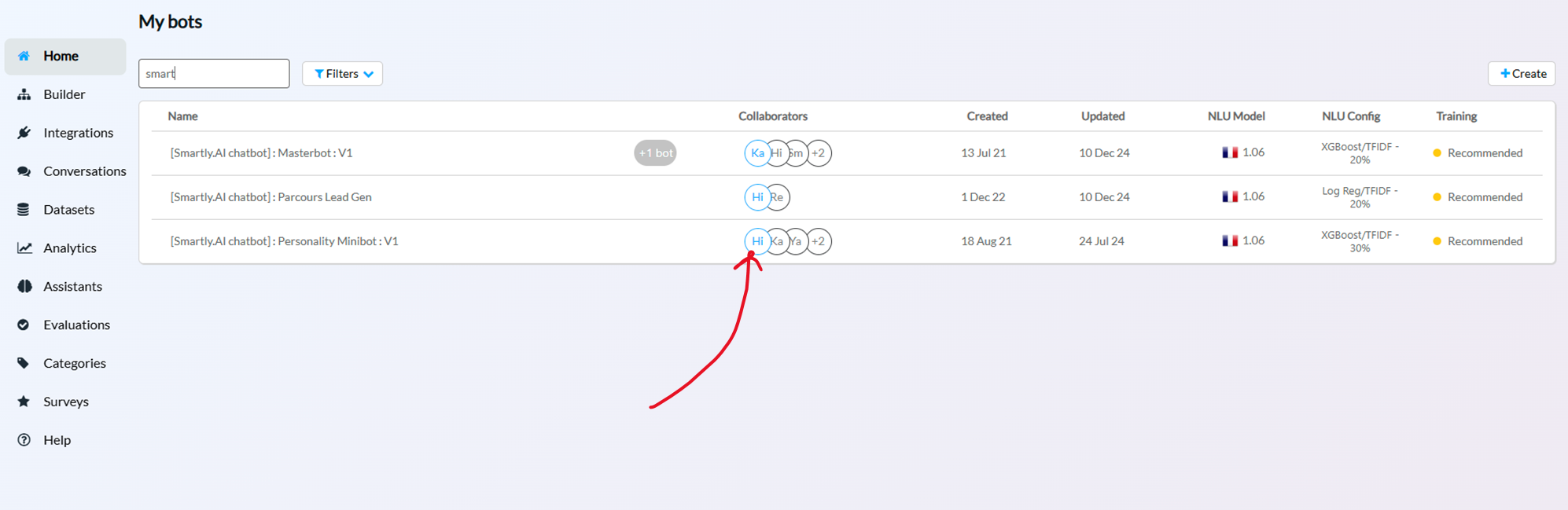
Note: Your data (including bots, assistants, and documents) is private by default, even within your organization. Only shared bots are accessible to individuals with the appropriate permissions.
Updated 3 months ago