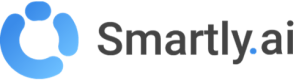RingCentral
RingCentral Engage Digital
It is a very good practice to make the chatbot work in pair with human agents.
In order to integrate with your favorite contact center tools, we are providing with a range of integrations that allows the human <> bot transition even smoother.
In this guide, we will show you how you can add a Smartly.ai chatbot to your RingCentral Engage Digital (RCED) contact center.
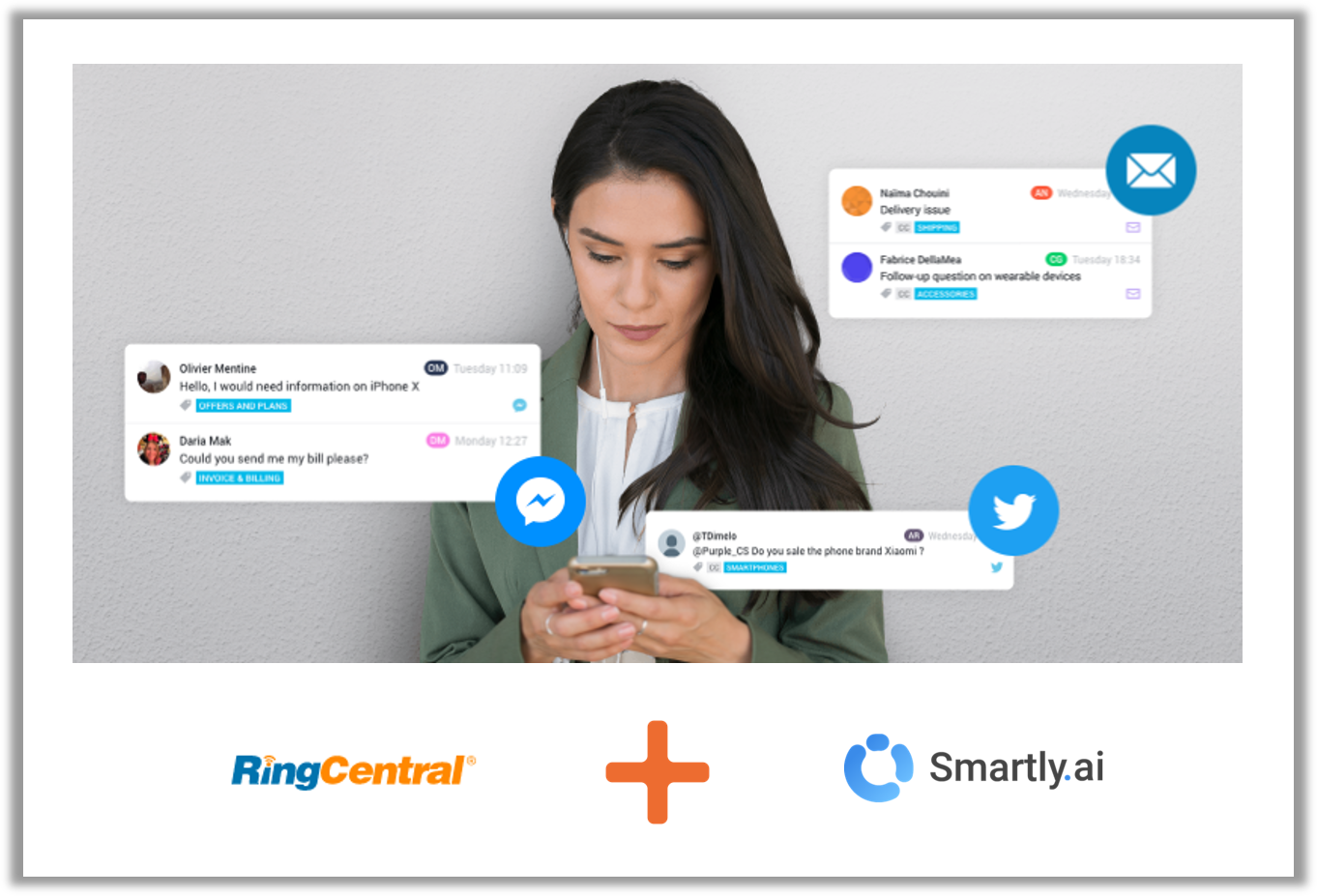
1. Open the RCED Integration
You can access the RCED Integration, from the Bot Builder module.
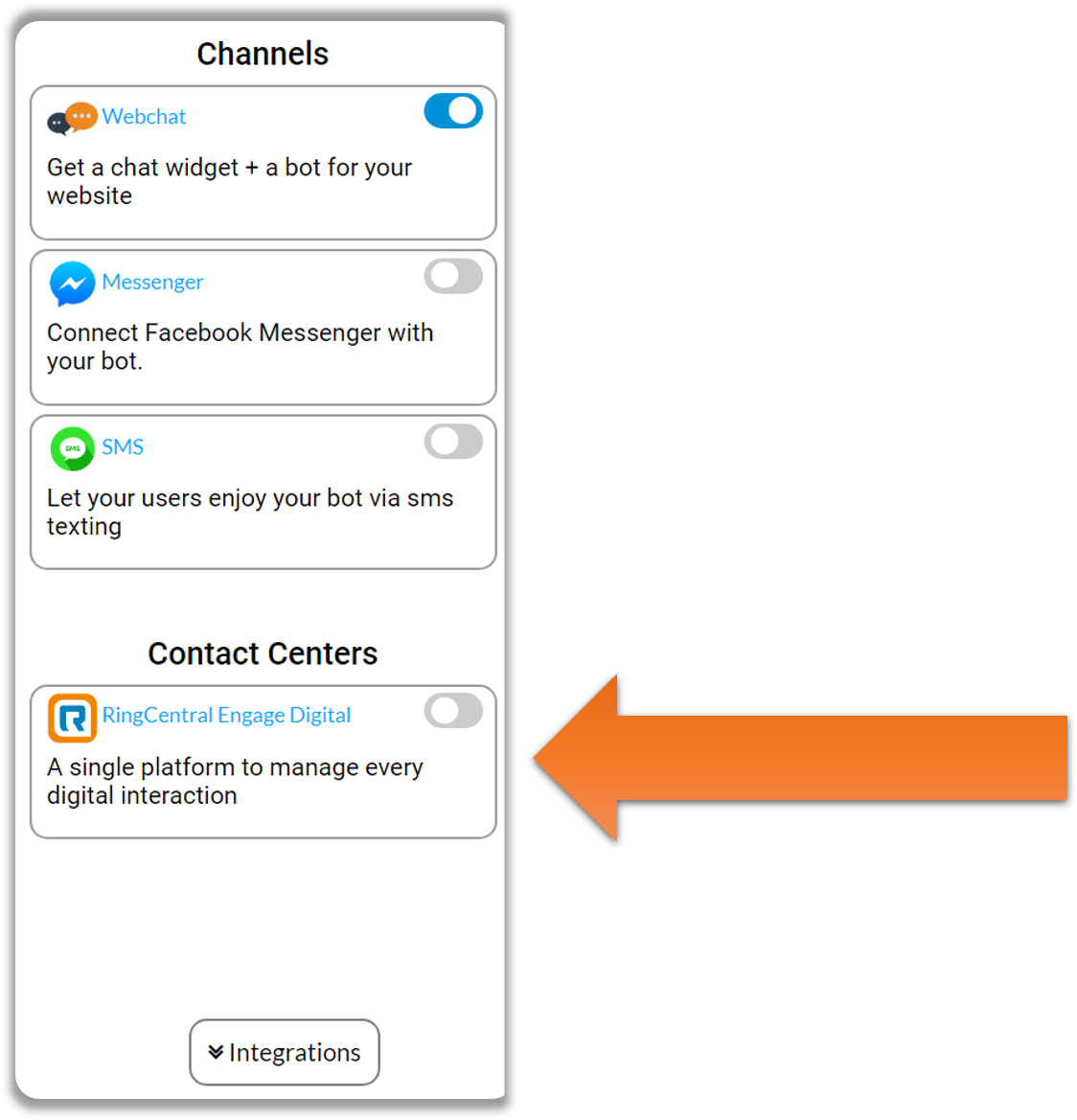
2. Set up the basic informations
As you can see below, you will need to important informations to set up the integration:
- The app name
- The access token

Finding your Application Name
for the first one, it is quite easy, just look at the url of your RCED application and grab what is between https:// and engagement.
In our case here the Application name will be tech.
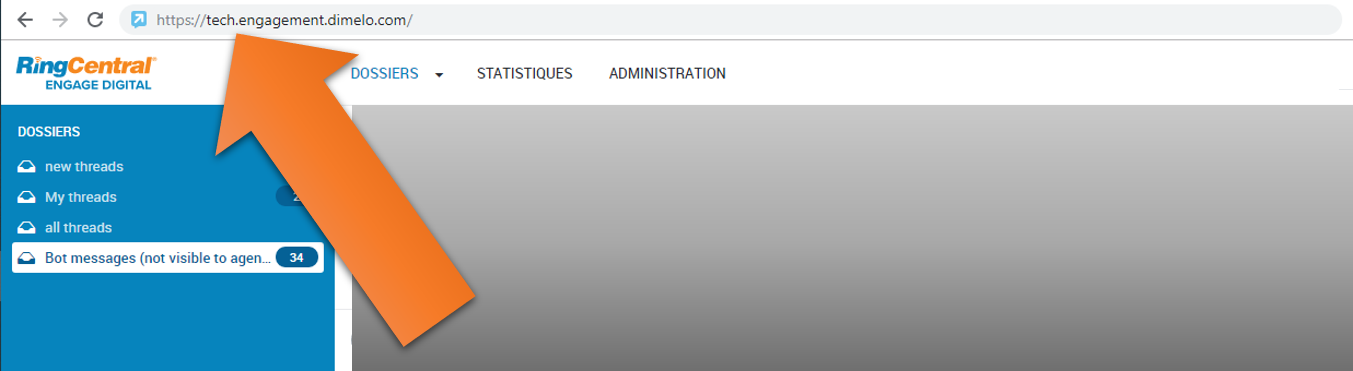
Getting the Access Token
Admin role requested here!
To succeed here, you will need to have an admin account to the RCED account
Login to RCED and click on the Administration tab.
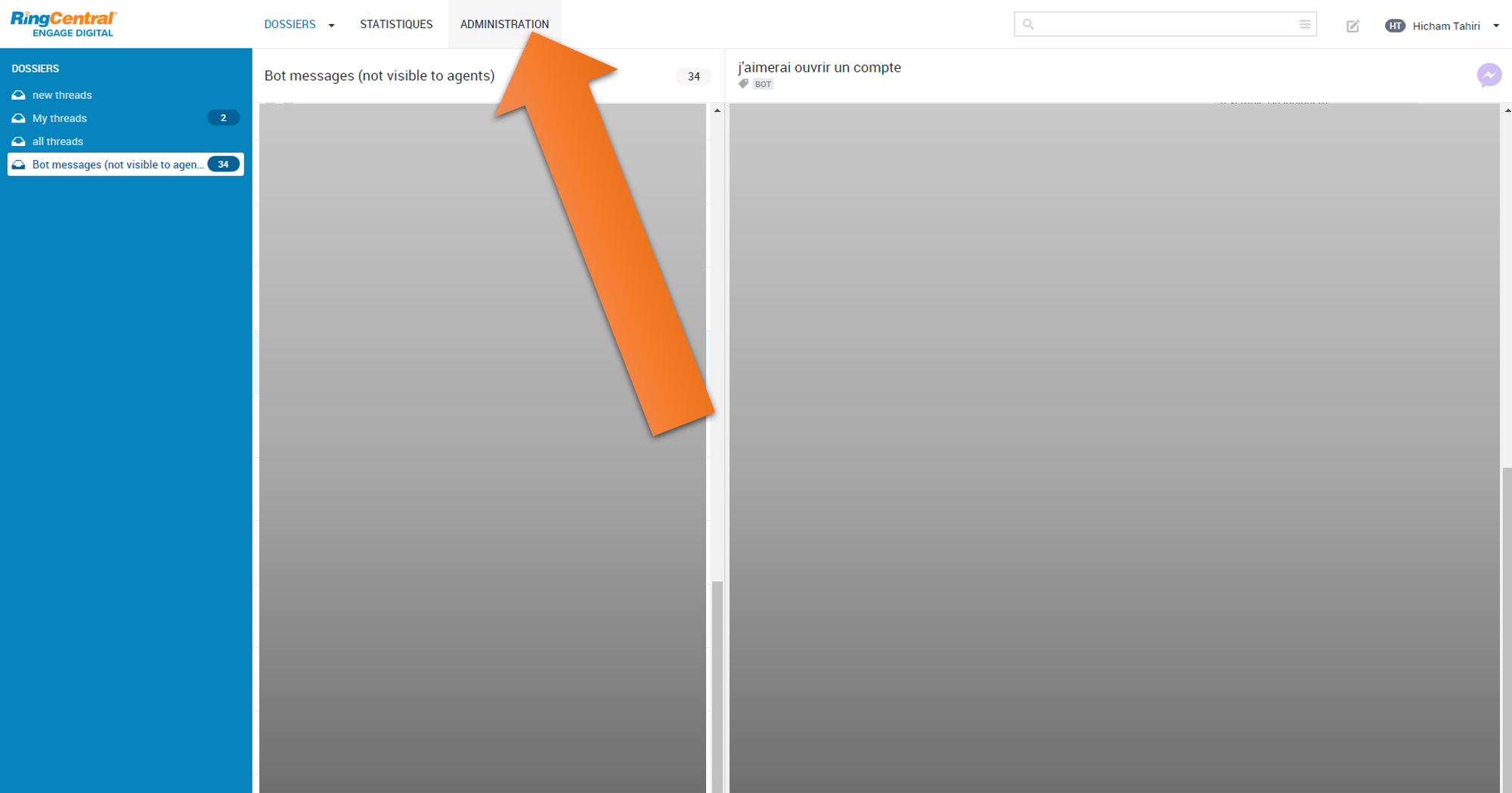
Then in the left sidebar, find the menu with the key logo and click on it
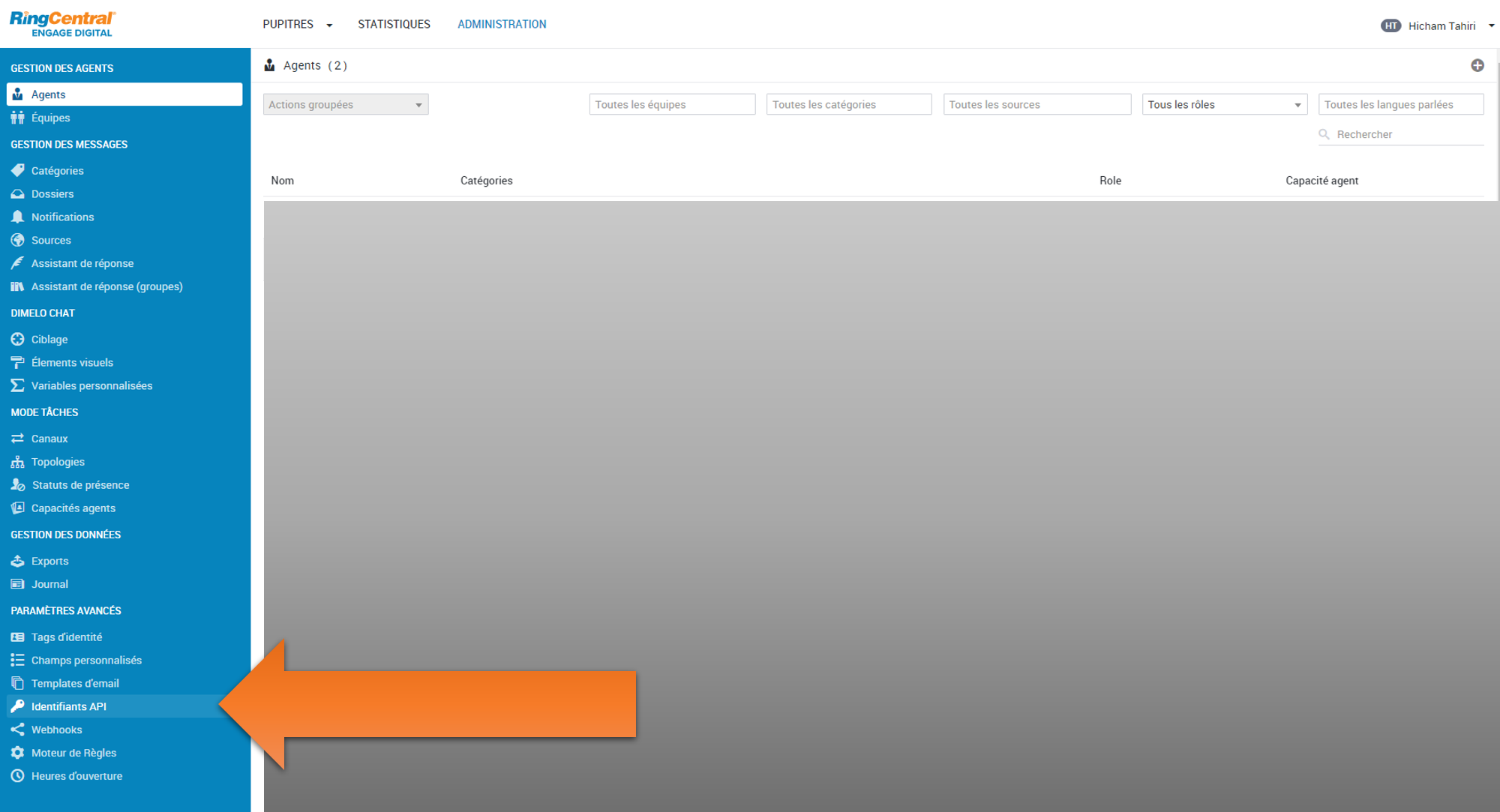
From there you will be able to create a dedicated Access Token for the chatbot integration.
Click on the + button.
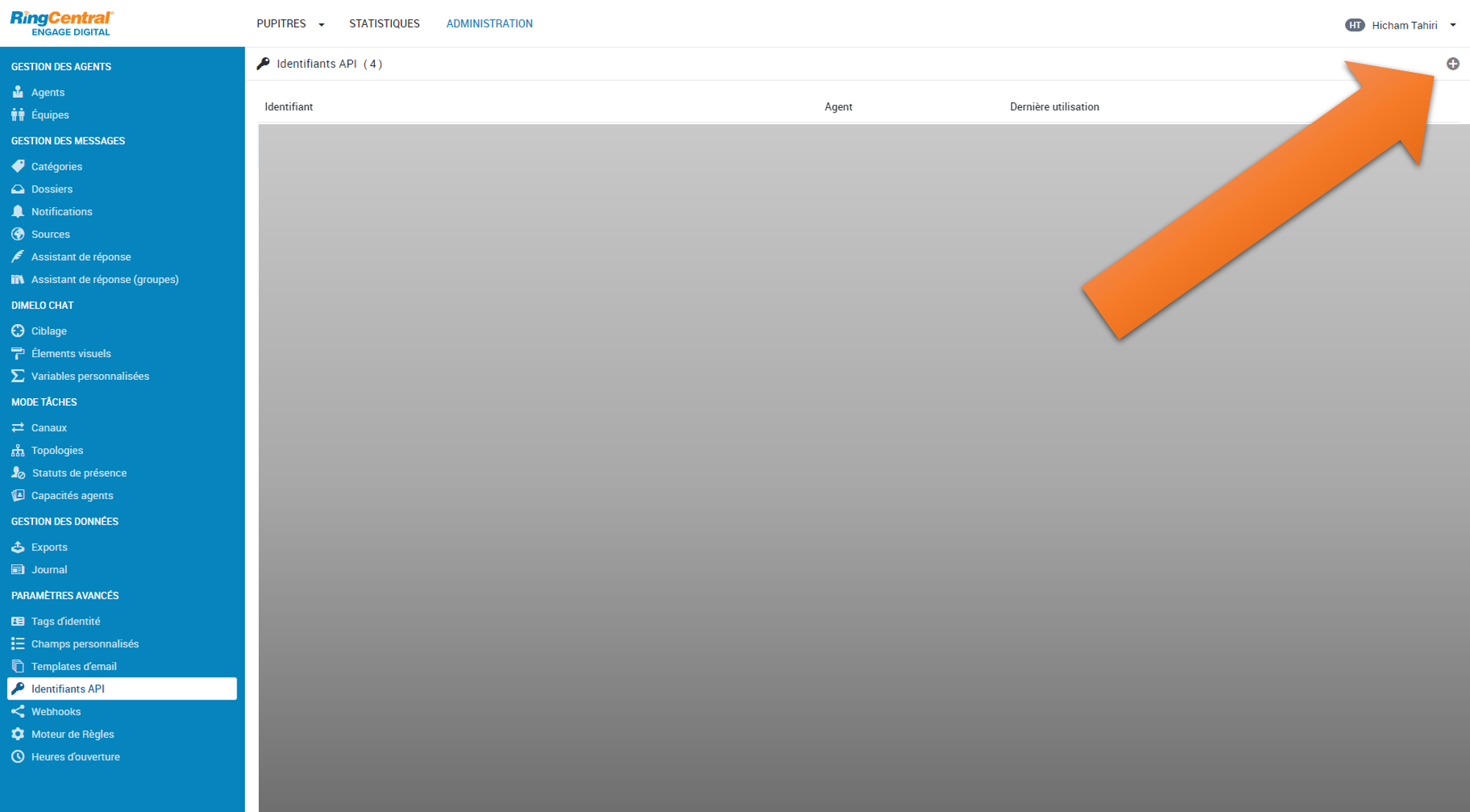
Give a name to this key. It can be whatever you want, we recommand something like Smartly.ai Chatbot API key
Then select the Admin Tech agent so that the integration can create and configure all the webhook of your bot.
Then click Save.
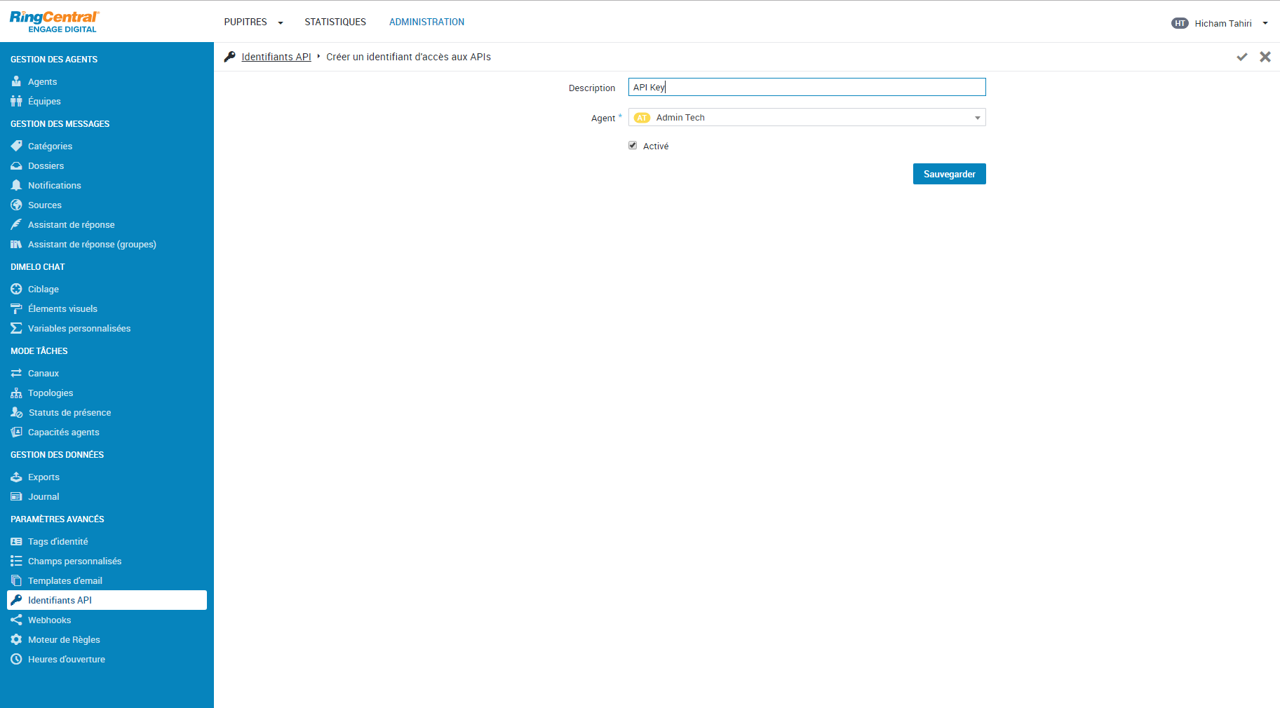
On ce created, you will see the Access Key, copy it and paste it in the dedicated field in Smartly.ai.
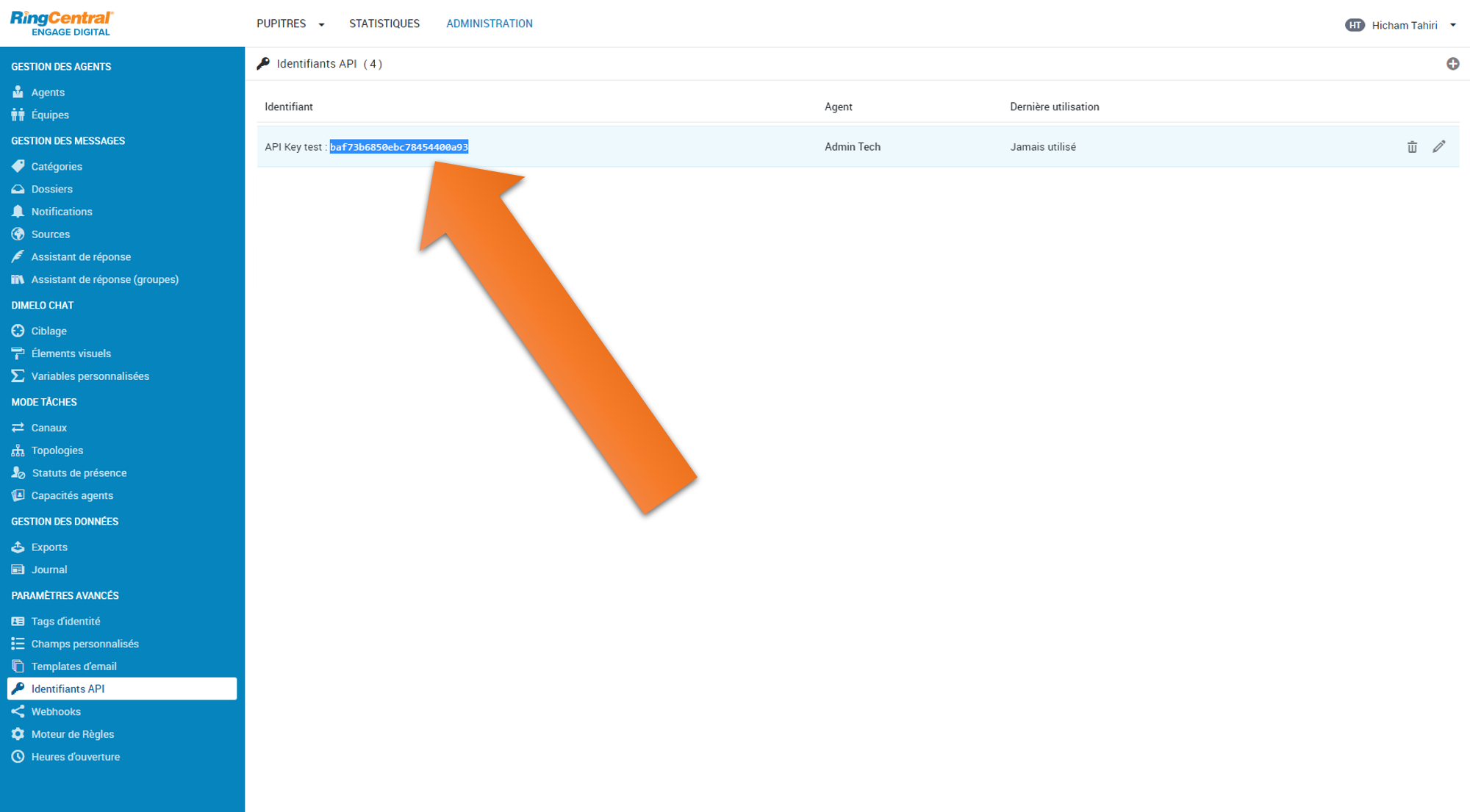
The click Next.
You will have access to more settings to customize your integration.

Let's go through each of those settings.
3. Advanced settings
1. The sources
Smartly.ai will get all the available sources in your RCED application and let you pick one our multiple sources that you want to plug to your bot.
If you do so, each time a user will try to contact you via an RCED source, he will be connected to the chatbot first. If required, the bot will then ask the human agent to continue the conversation.
2. Default Category for conversations managed by the bot *
The way RCED works, you will have a category dedicated to the bot.
By default, all the conversations will land to this category unless the bot need to escalate to human agent. In this case, the conversation will be attached to Default Category for conversations requiring human intervention wich we will describe below.
3. Default Category for conversations requiring human intervention
By default, all the conversations that needs human intervention will land there.
It's up to your agents to manage them from there and close the intervention once the task is done.
4. Default message if all agents are unavaible for real time channels
Sometimes, and for real time channels like livechat, you may have no agent available, in this case, you can define a specific message that the bot will say if someone want to talk to an agent and no one is available.
5. Max input length
In order to have a good performance, it is recommanded to educate the user to come with short questions to the bot, otherwise, you can tell him so with this customizable message.
4. Activate the escalation
To activate the human escalation simply add the few linesof code below in your Node.js
output.need_help = true; // Required: Escalate the conversation
output.muted = true; // Required: Mute the bot
output.handover_category_name = 'Sales team'; // Optional: you can pick a specific category if you have enough context during the conversation
Once the intervention is finished with the agent, the bot will be unmuted for this user and the conversation can continue.
Updated almost 2 years ago