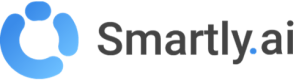Mobile Apps
Smartly AI Mobile SDKs Overview
Smartly AI offers several SDK options to integrate our conversational agents into your mobile applications. Use the table below to compare available solutions and find documentation links.
| SDK / Integration | Platform(s) | Framework | Availability | Documentation |
|---|---|---|---|---|
| React Native SDK | iOS, Android | React Native | Available | React Native SDK Docs |
| WebView Integration | iOS, Android | Any (via WebView) | Available | WebView Docs |
| Native SDK (Android) | Android | Native Java/Kotlin | Coming Soon | - |
| Native SDK (iOS) | iOS | Native Swift/ObjC | Coming Soon | - |
| Flutter SDK | iOS, Android | Flutter | Coming Soon | - |
Updated 4 months ago
What’s Next